Device properties
Edit device – device info
To edit the device user needs to navigate Devices > Devices list > Edit icon
It will redirect user to device edit page, which includes information of the device as follows
- Devices connected or disconnected
- Template
- Authentication type
- Display name
- Entity
- Note
- Connection info
- Last connection
- Last communication
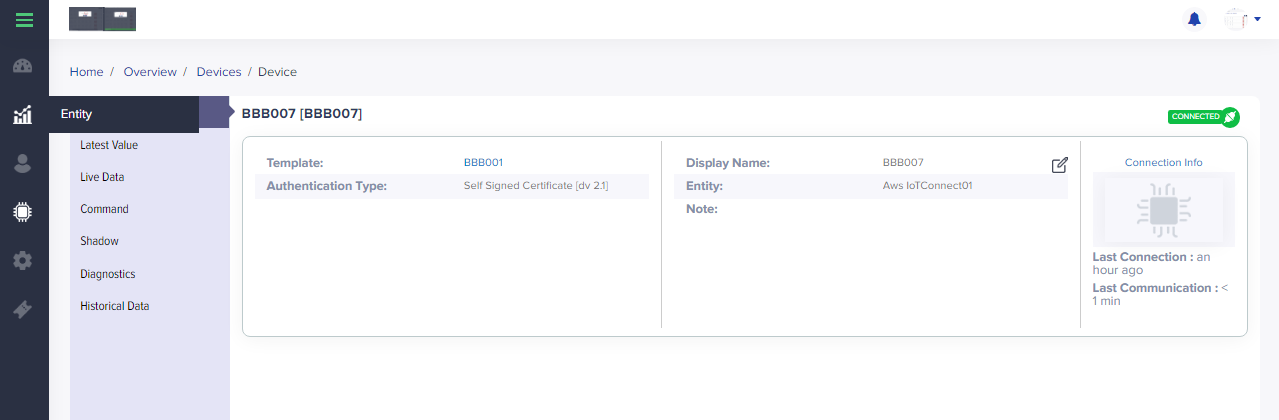
[screen 1: Device edit – info]
Edit device – latest value
To edit the device user needs to navigate Devices > Devices list > Edit icon > Latest value
It will redirect user to device latest value, which includes information of the device as follows
- Date and time
- Name
- Latest name
- Notification
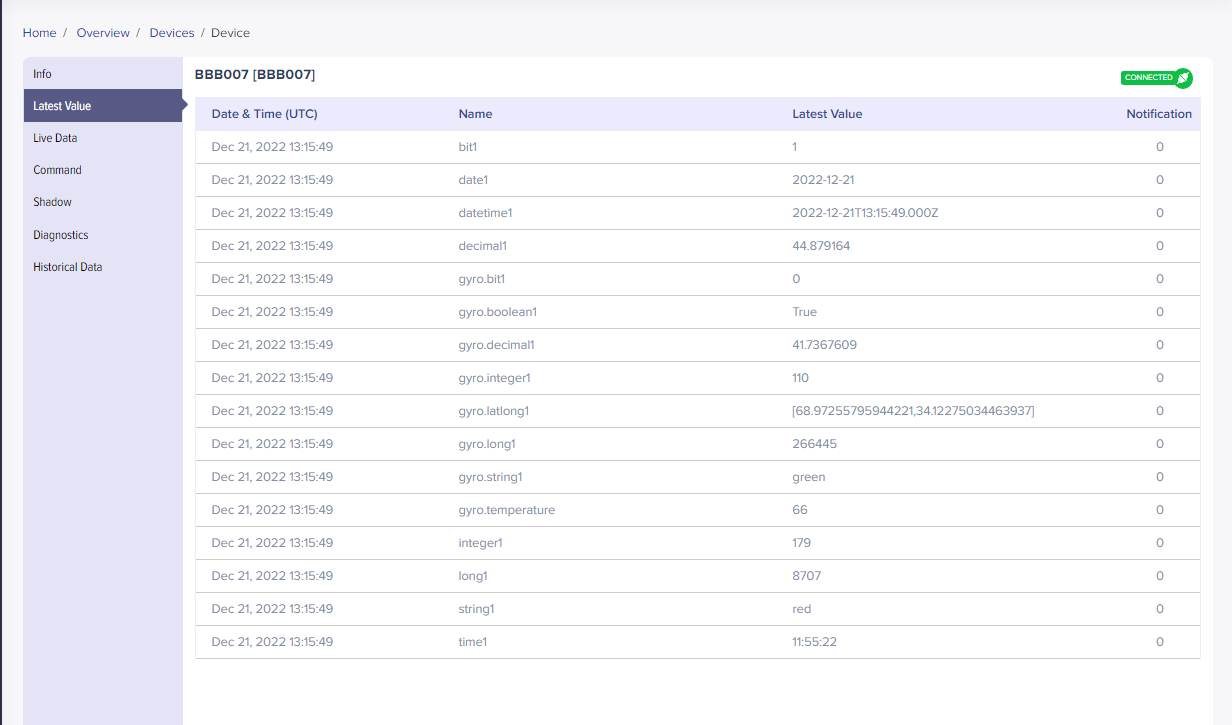
[screen 2: Latest value]
Edit device – live data
To edit the device user needs to navigate Devices > Devices list > Edit icon > Live data
User can track the live data in below formats
- Telemetry
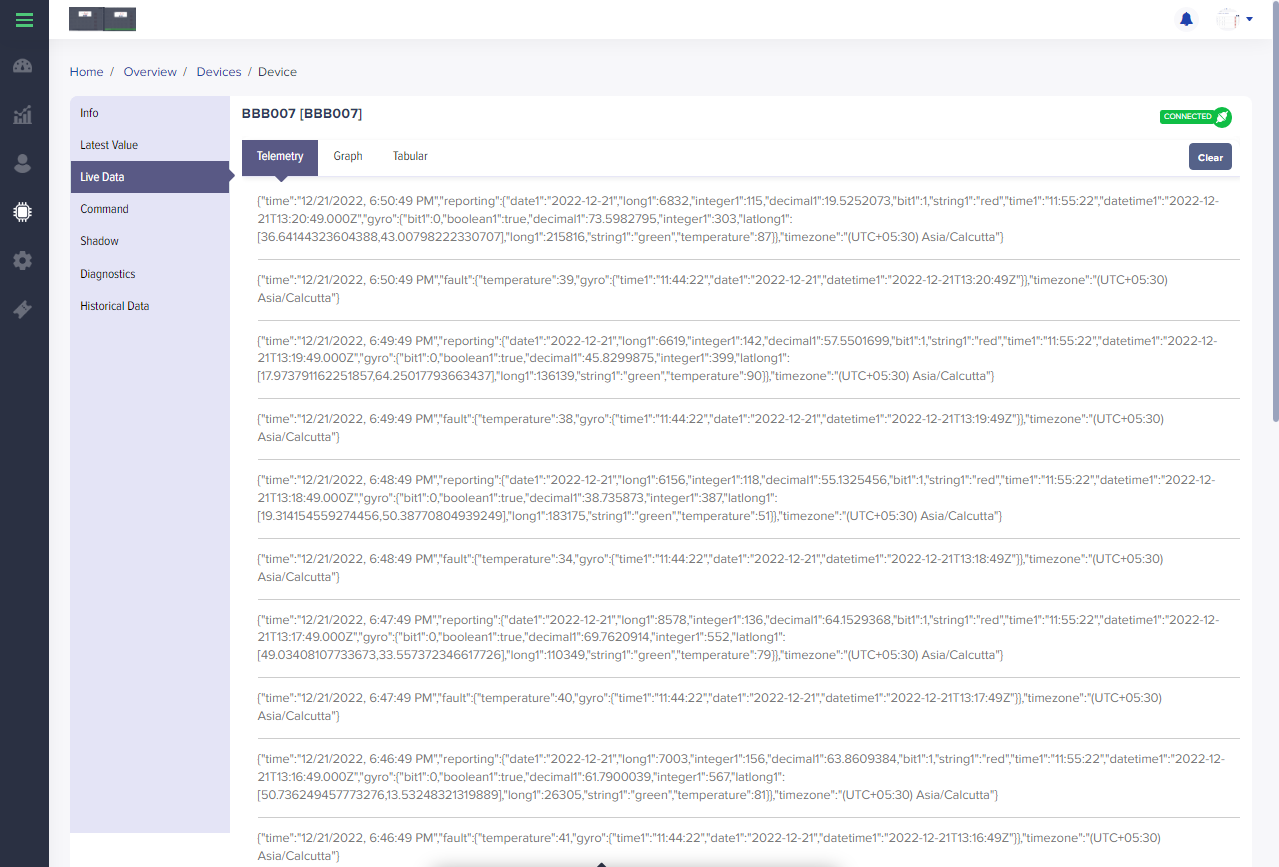
[screen 3.1: Live data-telemetry]
- Graph
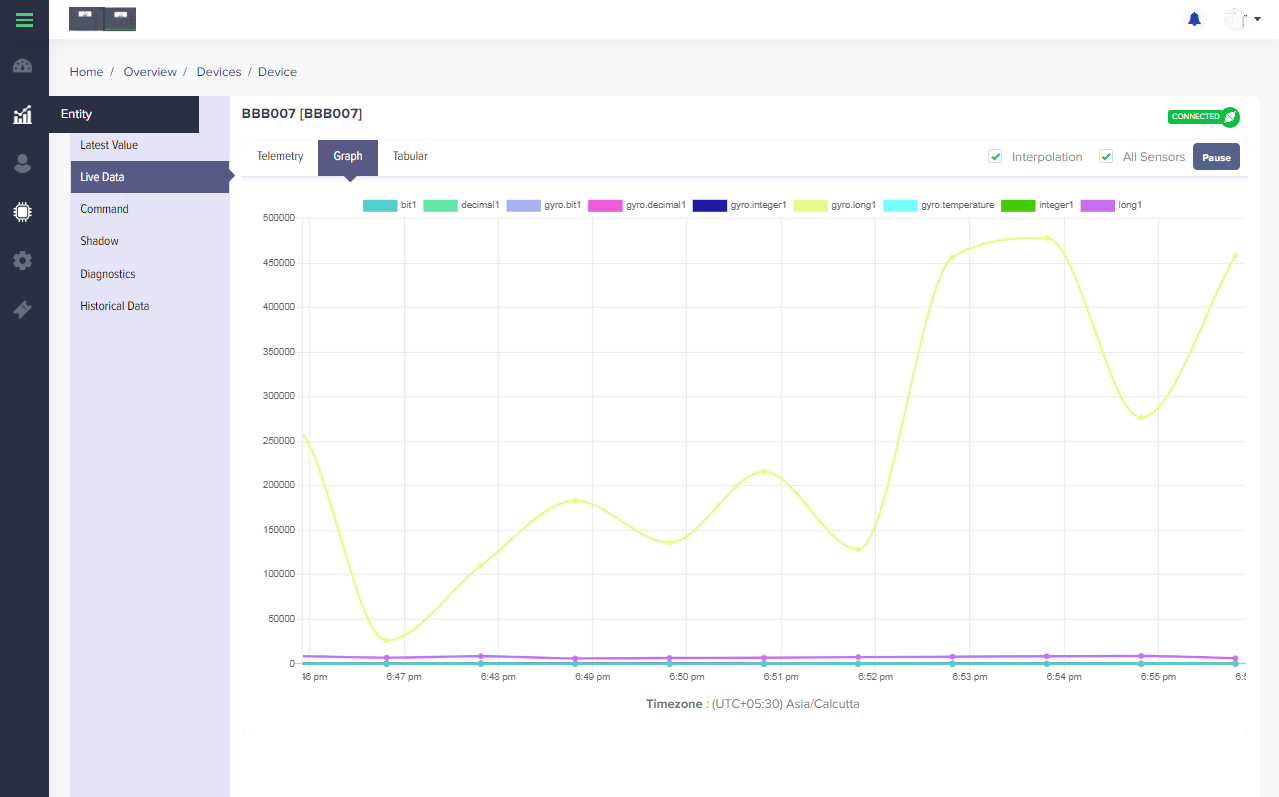
[screen 3.2: Live data-graph]
- Tabular
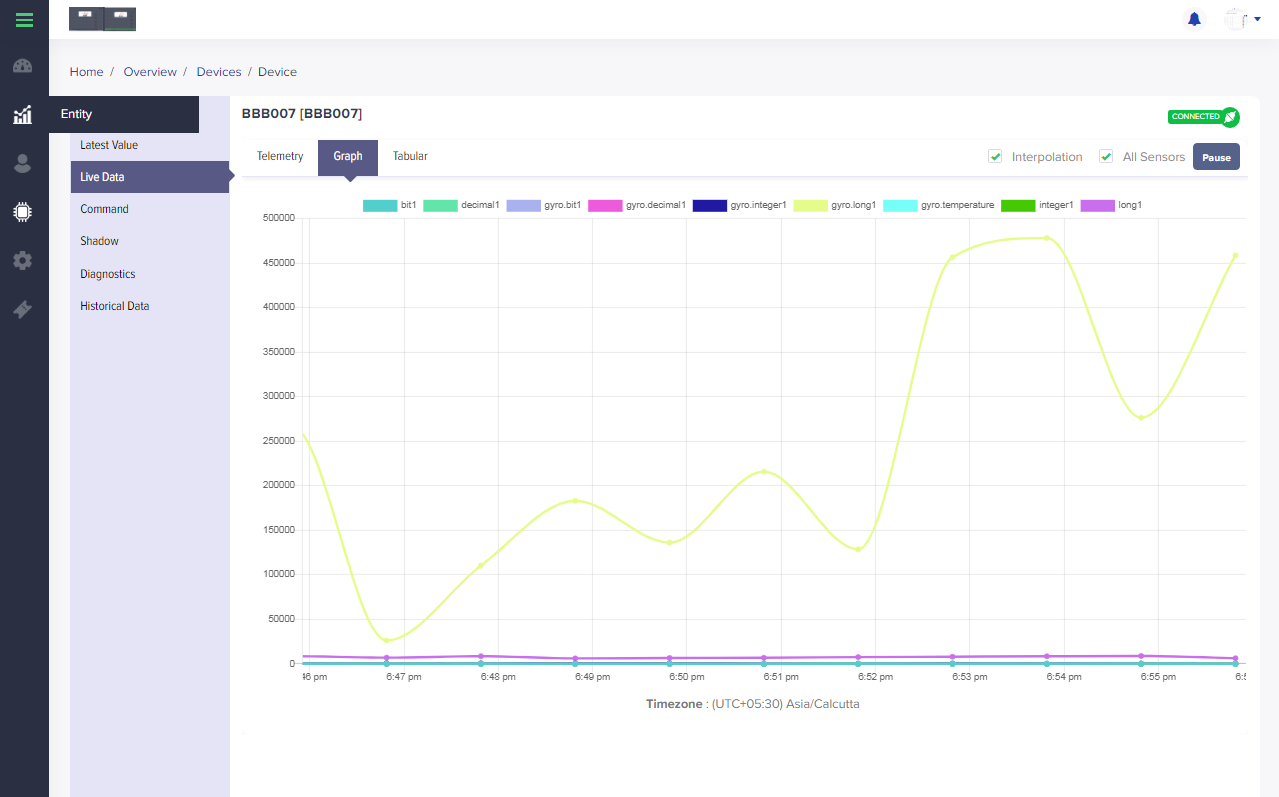
[screen 3.3: Live data-tabular]
Edit device – command
To edit the device user needs to navigate Devices > Devices list > Edit icon > Commands
User can execute the commands; user needs to select the command from command list and add the parameter value
Select execute button to execute the command
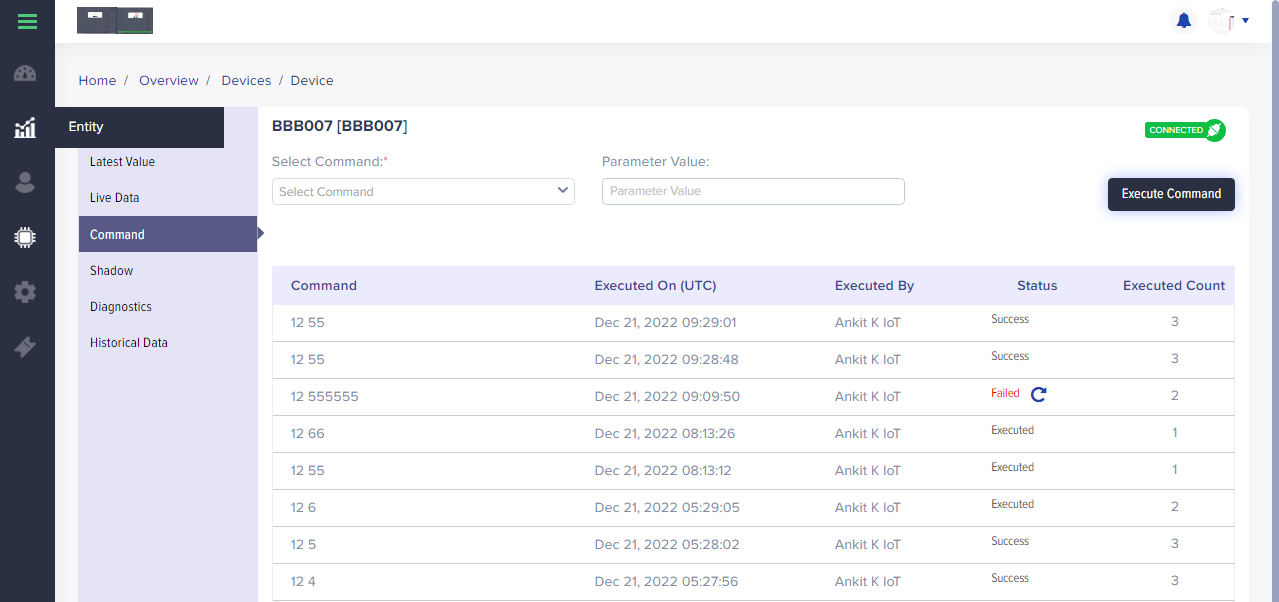
[screen 4: Edit device – commands]
Edit device – shadow
To edit the device user needs to navigate Devices > Devices list > Edit icon > Shadow
User can execute twin properties; user needs to select the twin property from list and add the desire value
Select execute button to execute the twin property
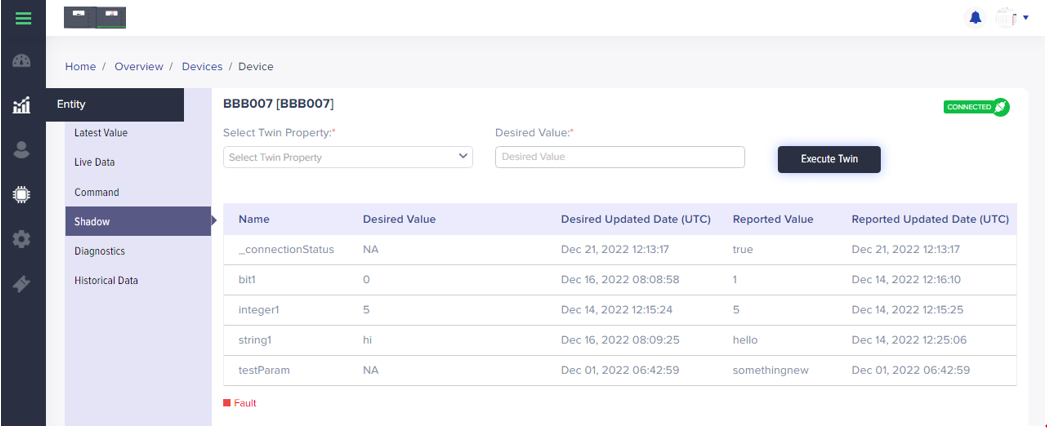
[screen 5: Edit device – Shadow]
Edit device – diagnostics
To edit the device user needs to navigate Devices > Devices list > Edit icon > Diagnostics
User need to select the start date and end date
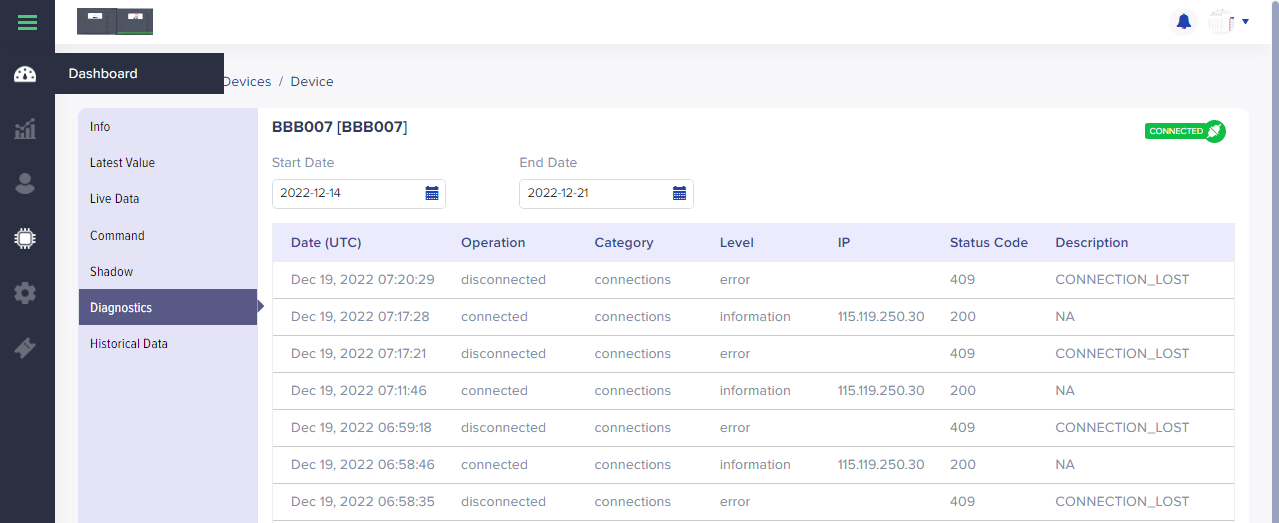
[screen 6: Edit Device – Diagnostics]
Edit device – historical data
To edit the device user needs to navigate Devices > Devices list > Edit icon > Historical data
User will be able to view the historical data in graph as well as tabular format
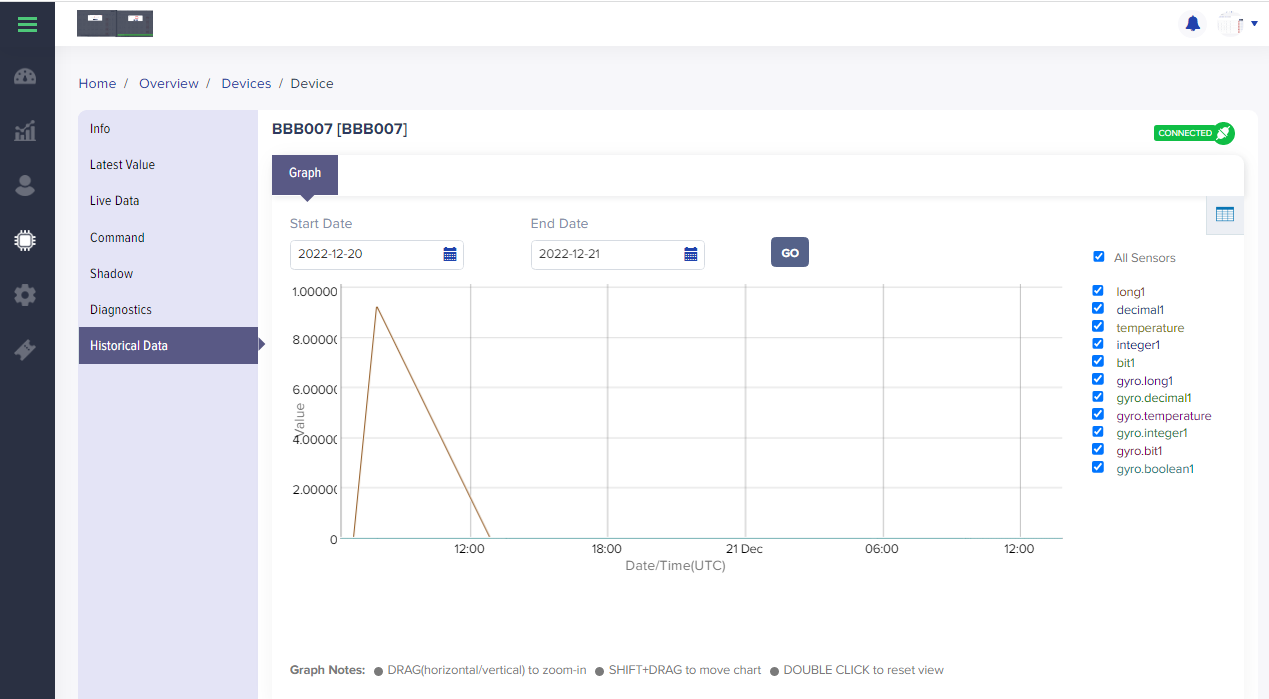
[screen 7.1: Edit device – Historical data- Graph]
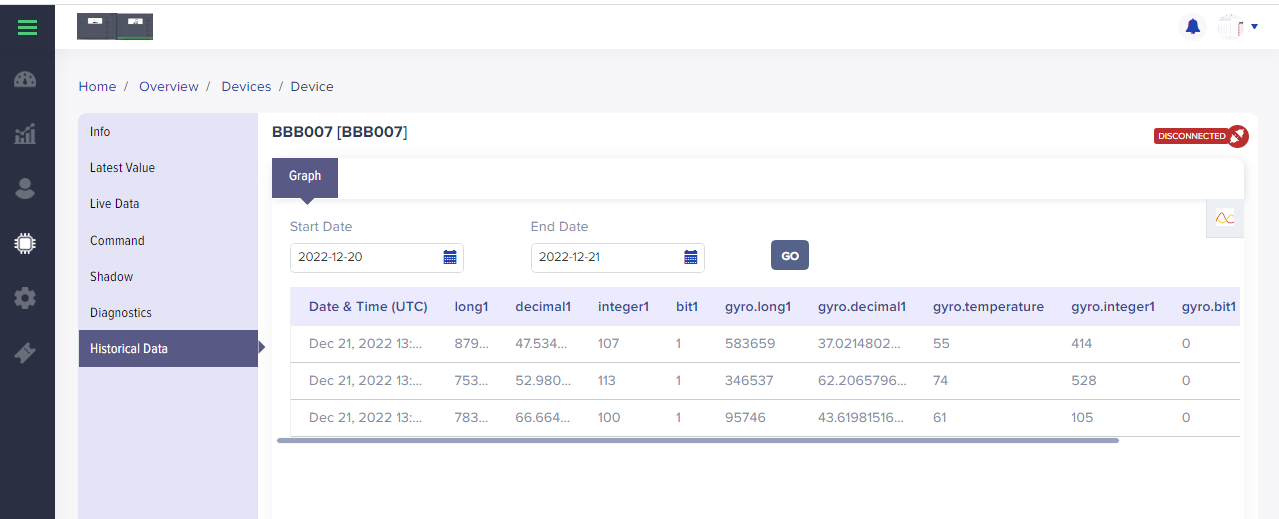
[screen 7.2: Edit device – Historical data- Tabular form]
