Enable Feature Request
This feature allows user to request to enable features for devices
To create a support ticket to enable feature request following data is required
User needs to click on the submodule enable feature request, it navigates user to create enable feature request screen
To create a support ticket to enable feature request following data is required
User needs to click on the submodule enable feature request, it navigates user to create enable feature request screen
Where user needs to add
- Enable Feature Request : User needs to select a feature or list of features which as shown in the screen
- Azure Device Provisioning Service : The IoT hub device provisioning service(dps) is a helper service for IoT hub that enables you to provision millions of devices in secure and scalable manner
- Unassociated Device : A certificate-based device is programmatically created and provisioned using IoT connect device provisioning service
- Change Device Data Frequency : Data frequency is used by IoT connect SDK to restrict frequency of telemetry data to be send data to be send by device. This will be specified while creating device template. Use this support ticket if you need to further decrease the value of frequency
- Capture Message Size : Feature will allow you to start capturing data message size of your device telemetry
- Time Series : Feature to enable azure timeseries to store aggregated telemetry data of your device, use insight graph and adding these aggregated data in dashboard widgets
- Template Update Push Commands: To enable sending command to your device when any update happen made to device template
- Sphere Device: Onboarding azure sphere device
- Increase Certificate Limit : Increase device certificate limit
- Save Button : Select ‘save button’ to save the entered details
- Cancel Button : Select ‘cancel button’ to go back to view mode without saving the details
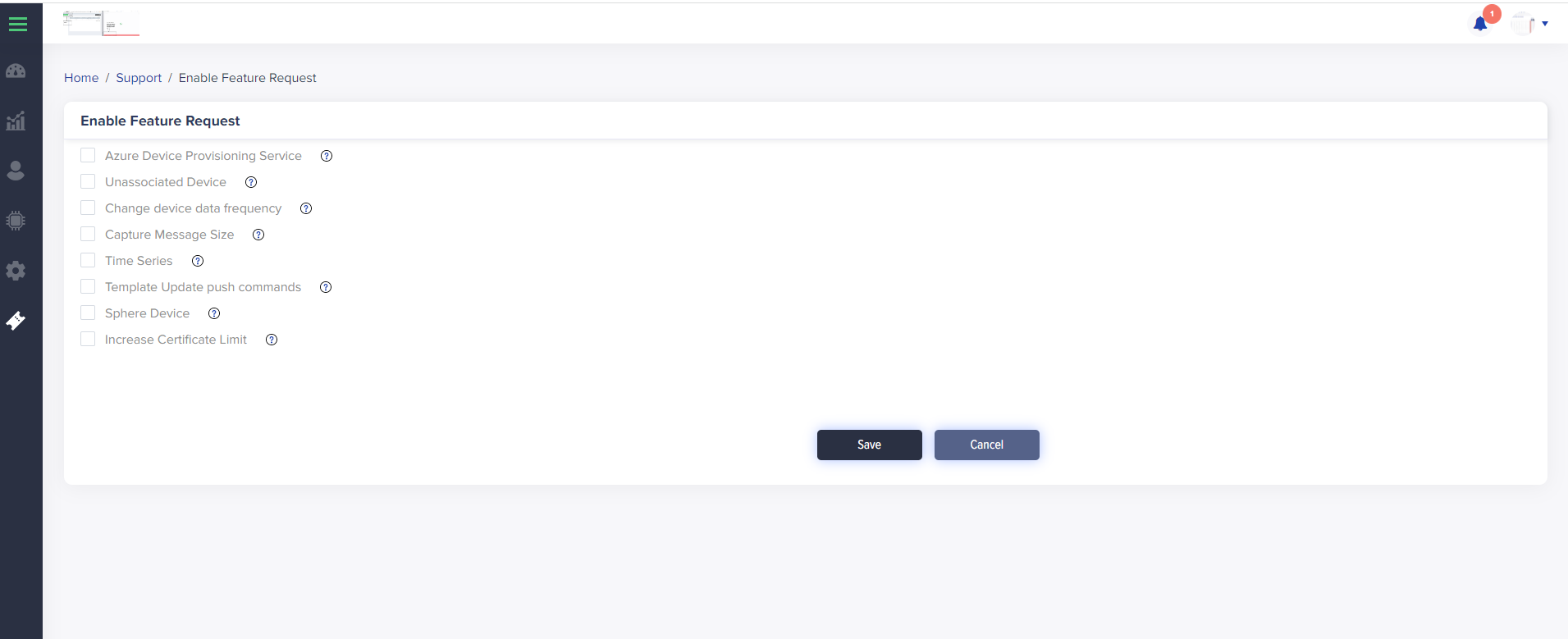
[screen 1 – Create Enable Feature Request Support Ticket ]
Add comments to support ticket
User can add comments to created support ticket by following steps
- Click on the ticket number from support request list
- User can view the details of the added support ticket along with the id
- User can add comment for that specific ticket
- Add Comment Button : Save the comment
- Clear Comment Button : Clear the edited comment go back to listing screen
- File Attachment : User can upload more files (accept all files and file size up to 5mb)
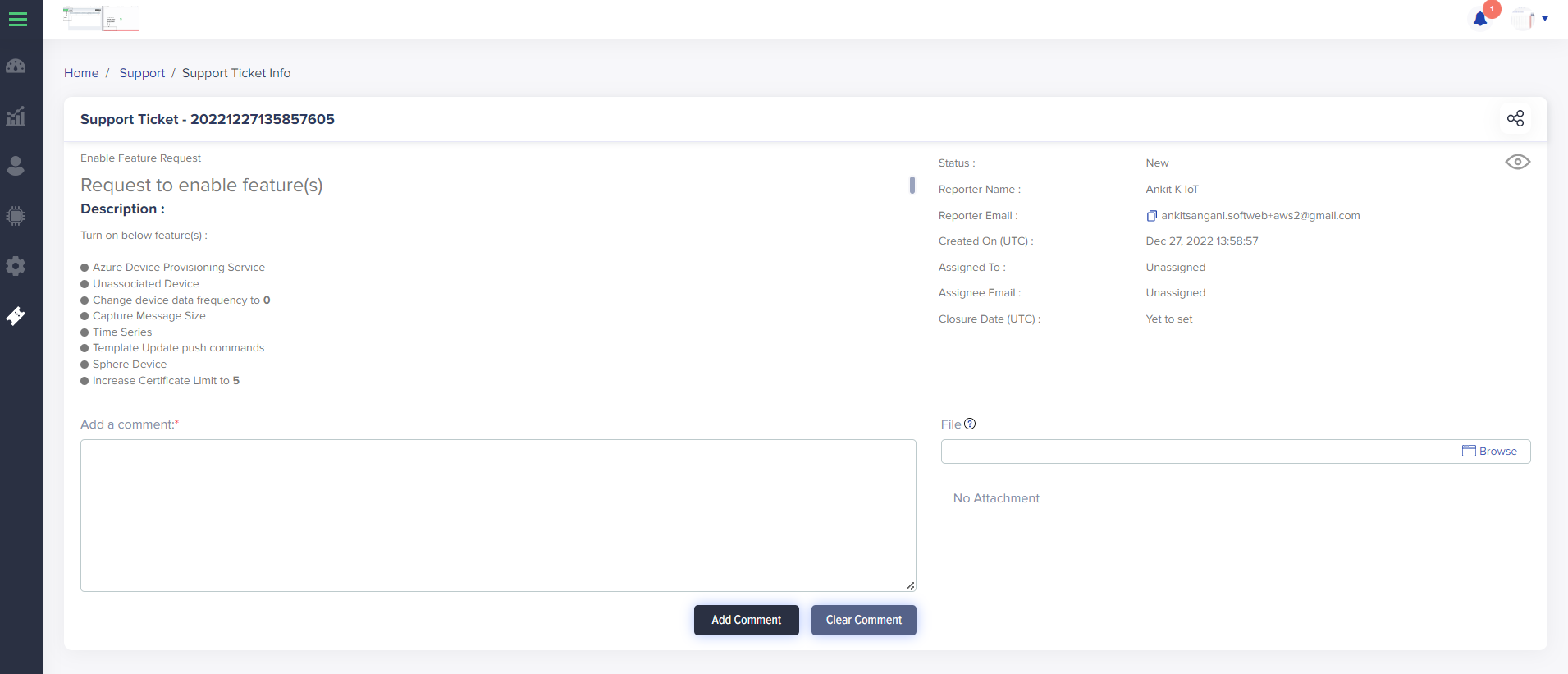
[screen 2 – Add Comments to Enable Feature Request]
Notes
- User receives the email of reported support ticket along with the file attachment
- User needs to add minimum data frequency from range 0-9999
- User needs to add certificate limit from range 0-10
