Overview
- Device Errors: it allows users to view the list of Device errors & edit them
- Device Transfers: These allow users to Transfer devices from one Entity to another
- Device Groups: It allows users to create groups with similar functionalities
- Device: It allows the user to View total devices, acquired devices, connected devices, the List of the devices, Create a new device & view device info from the overview page
- Certificates: It allows user to View verified, pending, and Expired certificates, the List of Certificates, Create a new Certificate & view Certificate info from the overview page
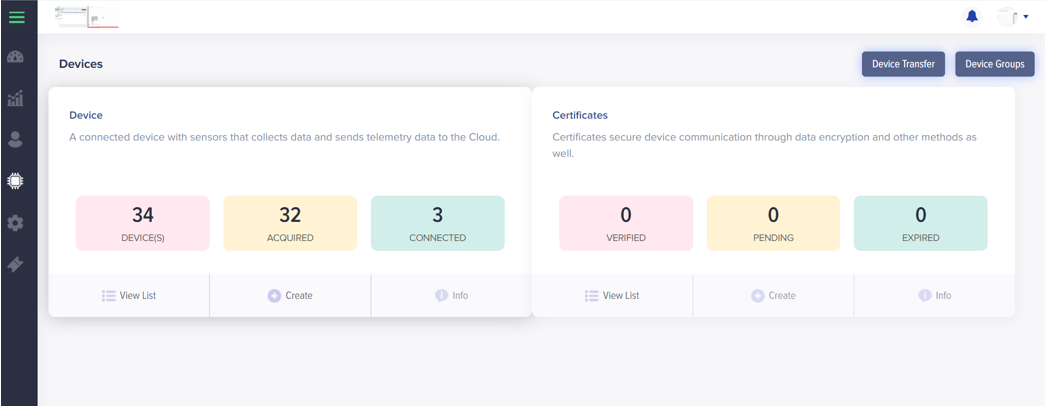
(Screen: Device – Overview)
Device Transfer
Users can transfer the Device from one Entity to another by uploading the CSV file which includes a device ID
How to Transfer Device
- Select the ‘Device Transfer’ button on the Device overview screen, User redirects to the Device Transfer screen
- Select the CSV file which includes the device ID to transfer to another Entity
- Select the ‘Transfer Entity’ to which the device needs to be transferred
- Upload Button: The system will verify the correct file format & data and display the message accordingly
- Filter: The user can filter the list by the status of the device transfer(Options: All, Success, Errors)
- The user gets the list according to the option chosen to filter the list
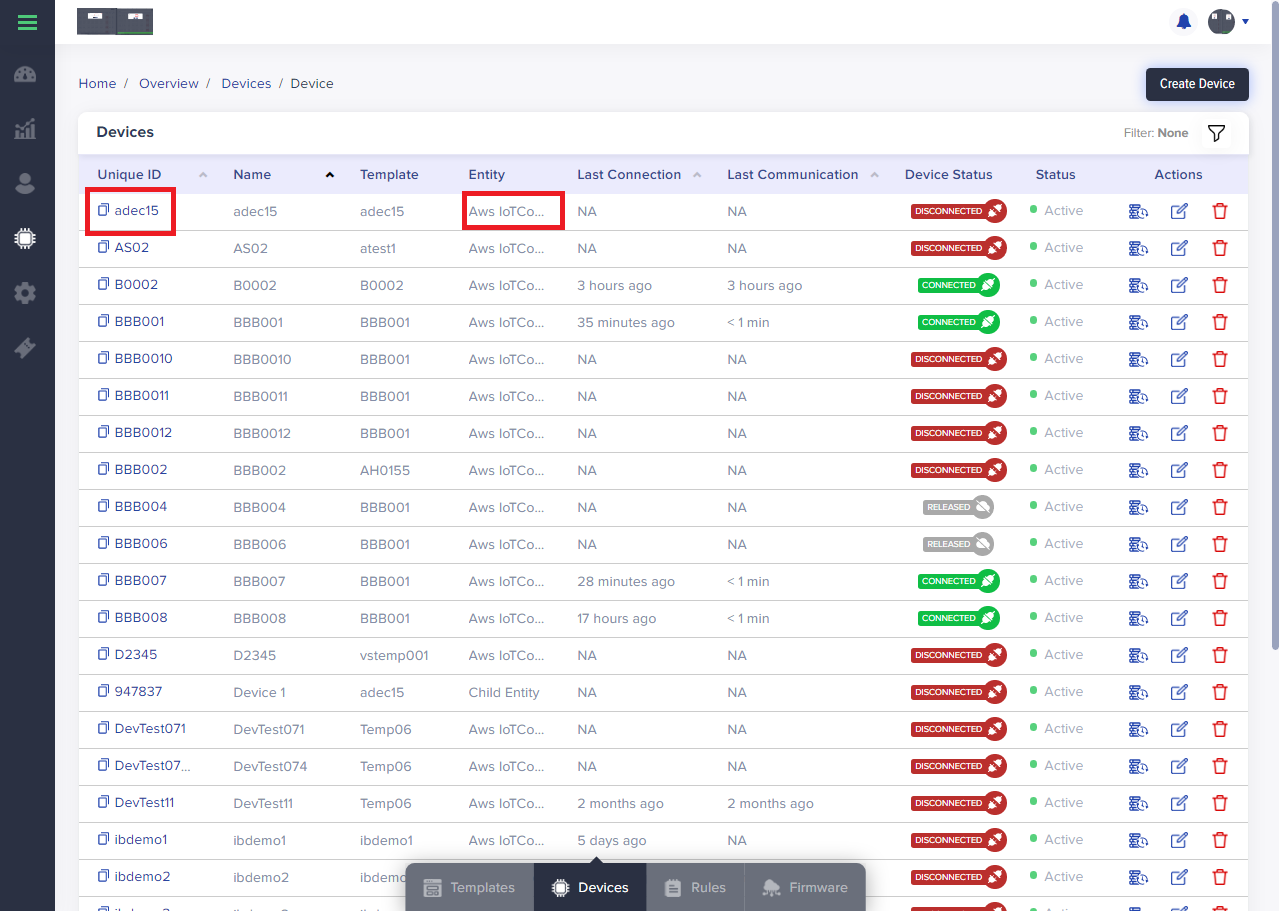
(Screen: Device – Transfer)
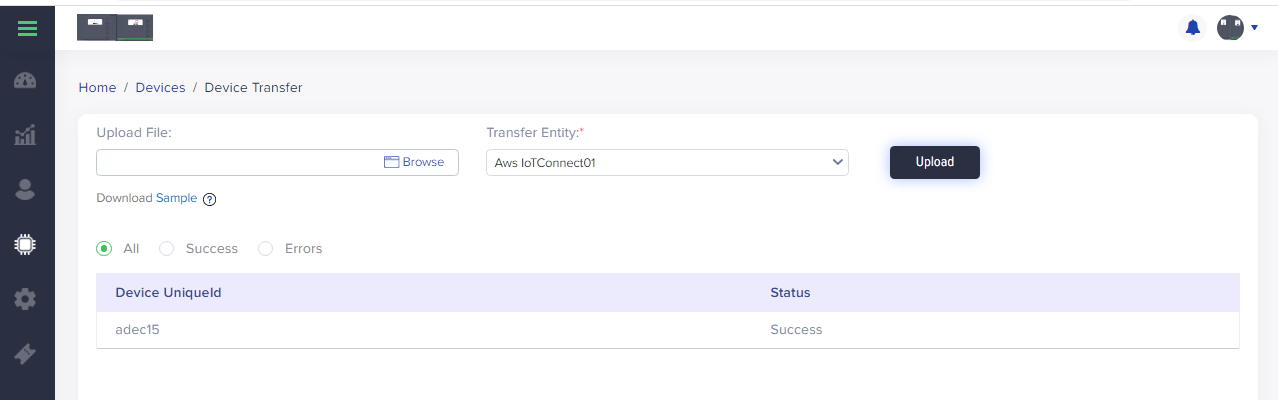
(Screen: Device – Transfer to Entity)
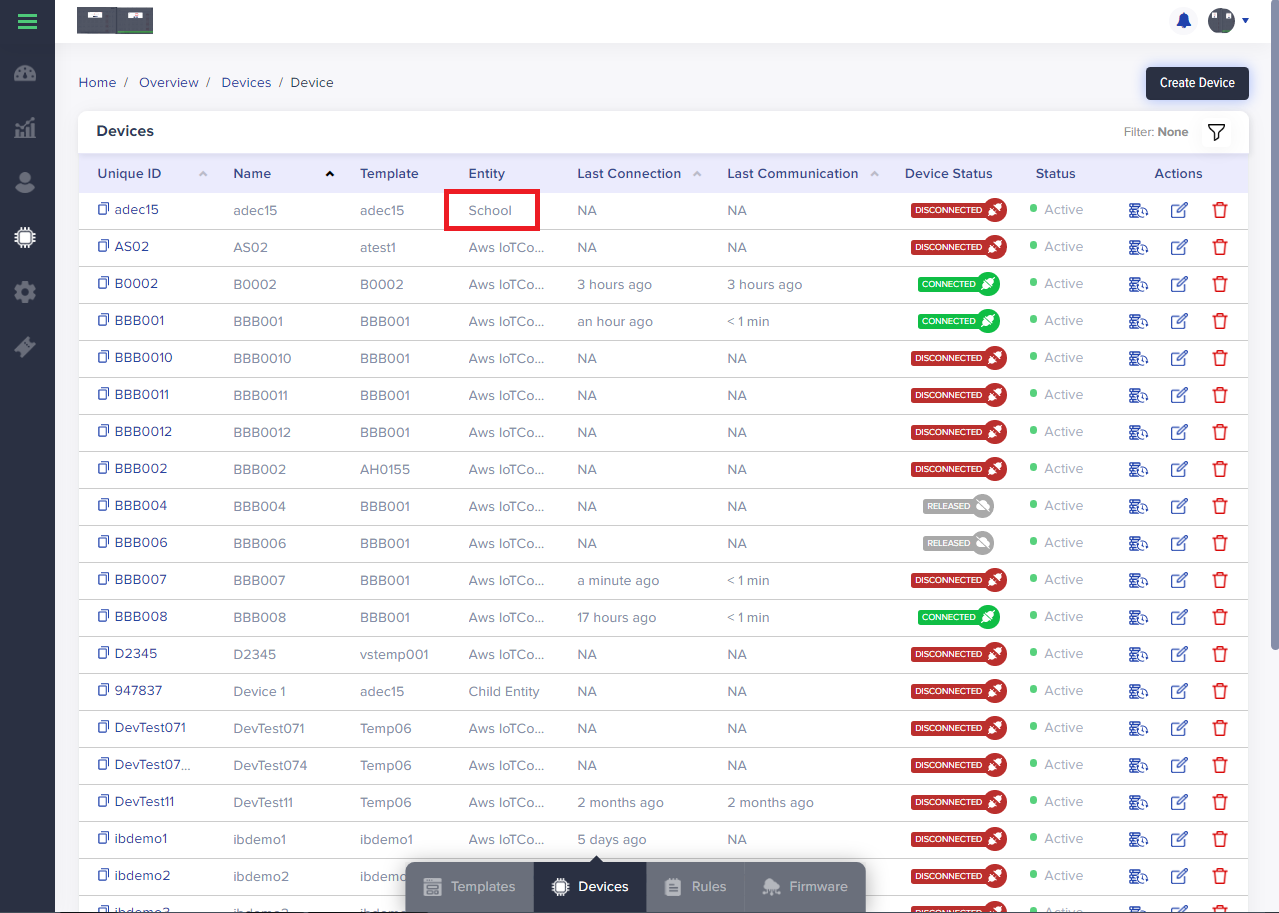
(Screen: Device – Transferred)
Notes (Device Transfer)
- Users can add, edit & remove the added devices
- Users can add multiple devices in a group available in the similar Entity
Device Group
A device group is a list of devices that are grouped together because they matched some specified criteria. Device groups help you manage, visualize, and analyze the devices at scale by grouping devices into smaller, logical groups. Any user can create a variety of groups of devices, regardless of their locations, and set permissions. This section will show you how to manage groups in IoT Connect
Device Groups allows user to perform
- Use device configuration templates to perform initial configuration for multiple devices simultaneously.
- Schedule maintenance and downtime for multiple devices simultaneously.
How to create a Device Group
- Click on the ‘Create Group’ from Device Overview Screen
- It redirects the user to the group creation screen
- Add ‘Group Name’
- Add ‘Group Type’
- Save Button: Select the ‘Save’ button to save the group
- Cancel Button: Select the Cancel button to go back to the group listing page
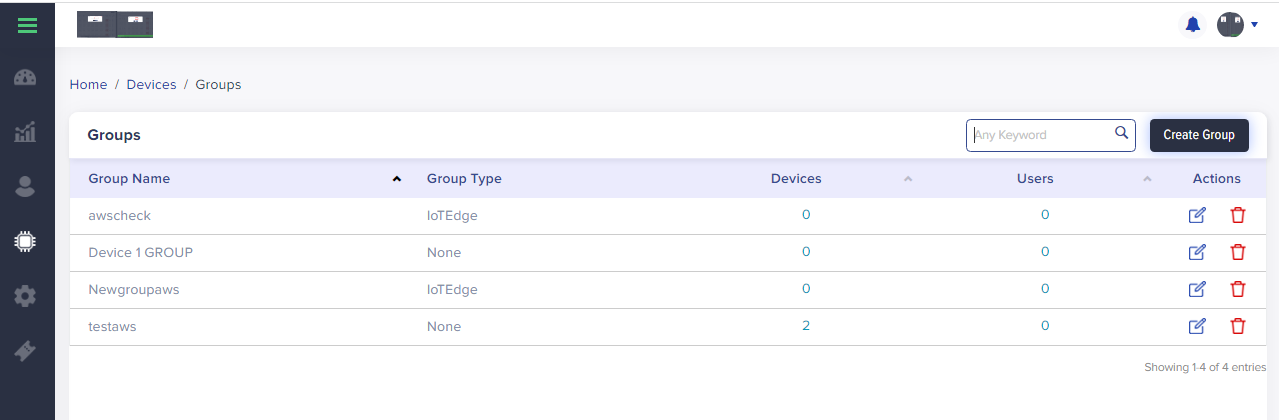
(Screen: Create Group)
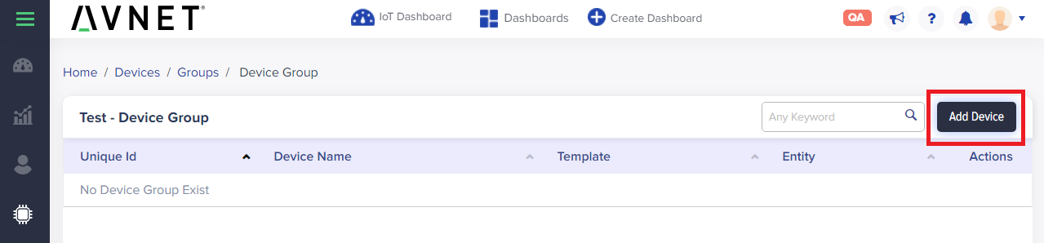
(Screen: Add device to a group )
How to Add Devices to a Group
- Go to the Group Listing page, which includes
- Group Name
- Group Type
- Devices
- Users
- Actions
- Click on the device value in the list
- It redirects the user to the Device Group Listing page
- Click on Add Device
- It pops up a window to select the device from the list available in the same Entity
- Select the device from the given list to add to a group
- Save Button: Select the ‘Save’ button to save the data
- Cancel Button: Select the Cancel button to Go back to the listing page without saving the data

(Screen: Add device button)
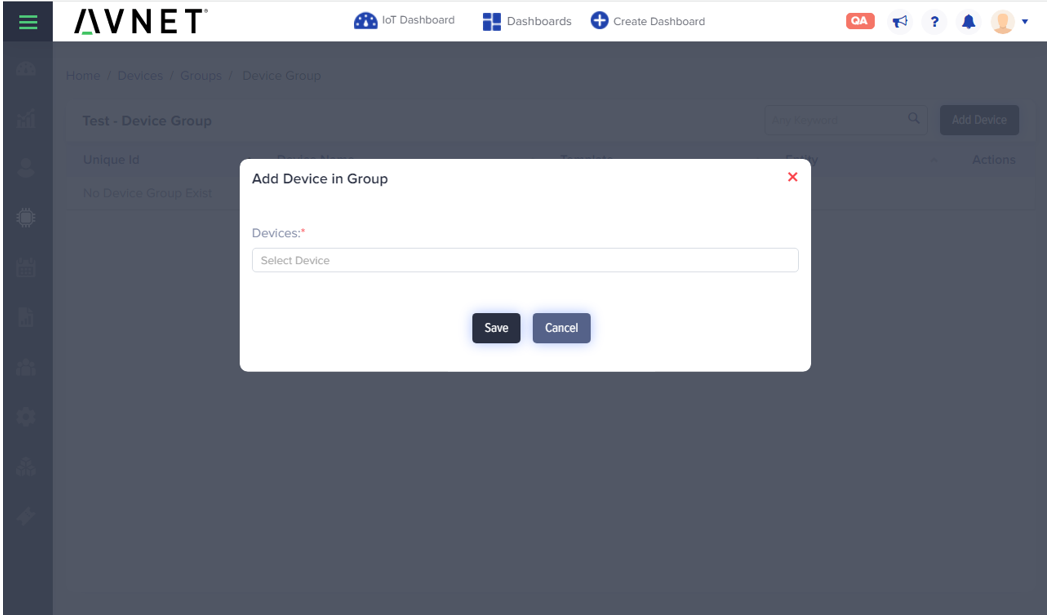
(Screen: Add device )
How to Add Users to a Group
- Go to the group listing page
- Click on ‘users’
- Click on ‘Add User’
- Select user available in same Entity
- Add Permission/permissions
- Save Button: Click the button to save data
- Cancel Button: Click the button to save data
- After saving the data user will redirect to
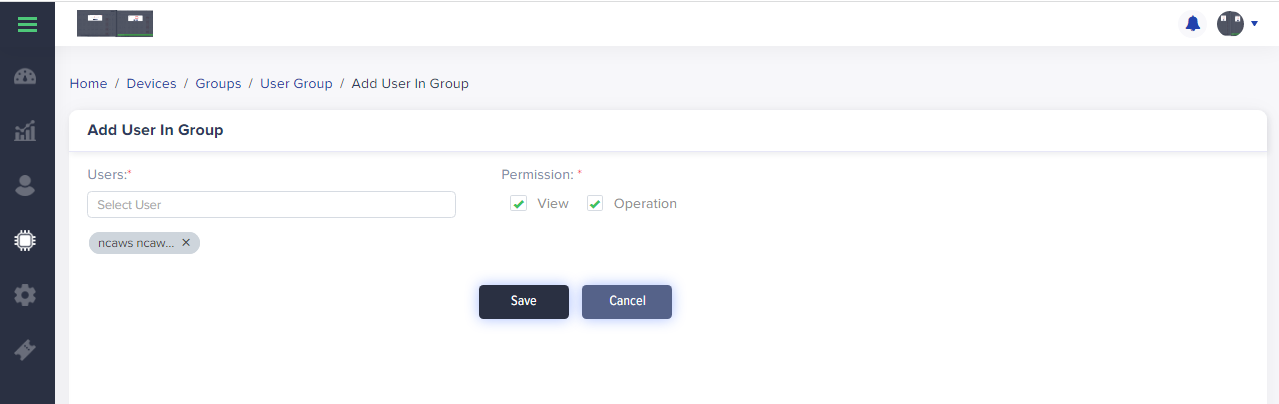
(Screen: Add User)
Notes (Device Group)
- Admin can add, edit & remove added users
- Admin can add multiple users assigned in the similar Entity
