LoRaWAN
Create a LoRaWAN Gateway
To create a LoRaWAN gatway device for your organization:
- From the left navigation, mouseover the Devices module. Click Wireless Device.
- Along the bottom center toward the left, select LoRaWAN gateway.
- Enter data in the following fields:
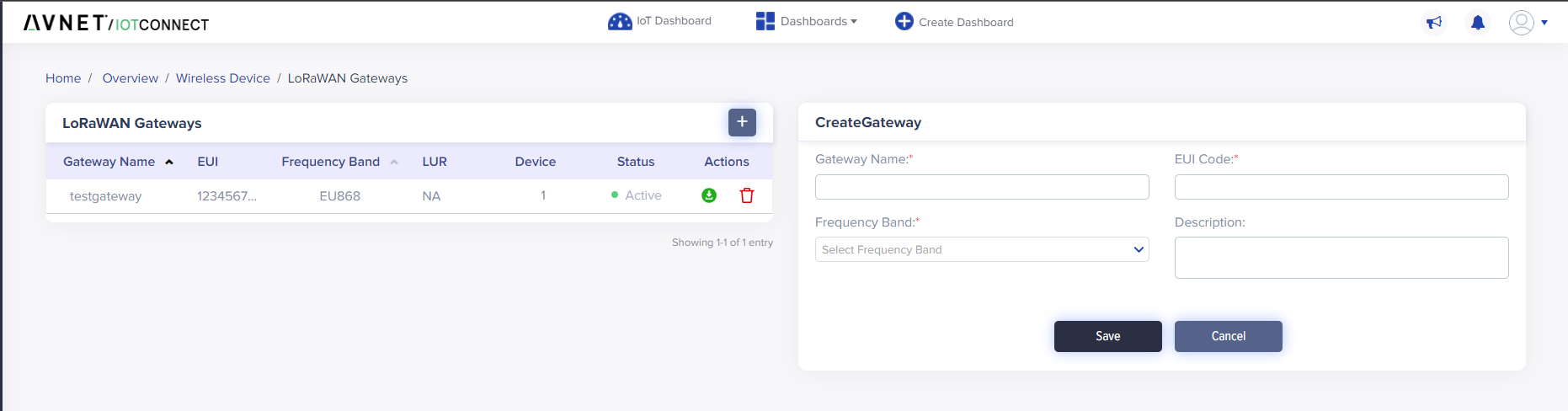
(Screen: Create Gateway)
-
- Gateway Name: Enter the display name for a Gateway device.
- EUI Code: Provide the gateway EUI that you identified in the previous section.
- Frequency Band: Choose a frequency band for the geographic region e.g. US915 for North America, EU868 for Europe.
Once you create and store gateway credentials, you will get the certificate file under the zip to onboard your gateway. Upload the following files to your gateway:
- <gateway id>.cert.pem: Gateway device certificate file.
- <gateway id>.private.key: Gateway device private key file.
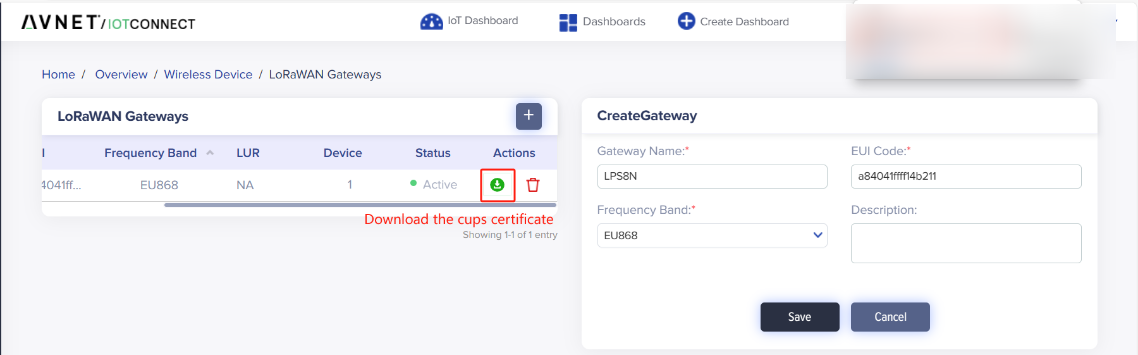
(Screen: LoRaWAN Gateways)
- CUPS URI and LNS URI can be found on the Settings–>Key Vaylt interface
- Download Server Trust Certificates
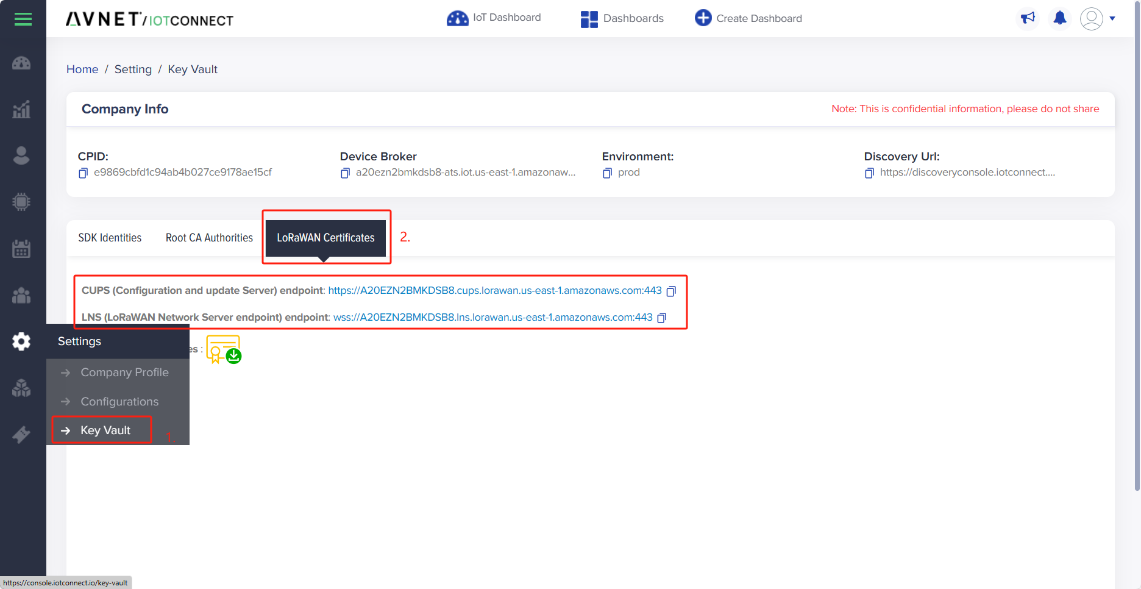
(Screen: LoRaWAN Certificates)
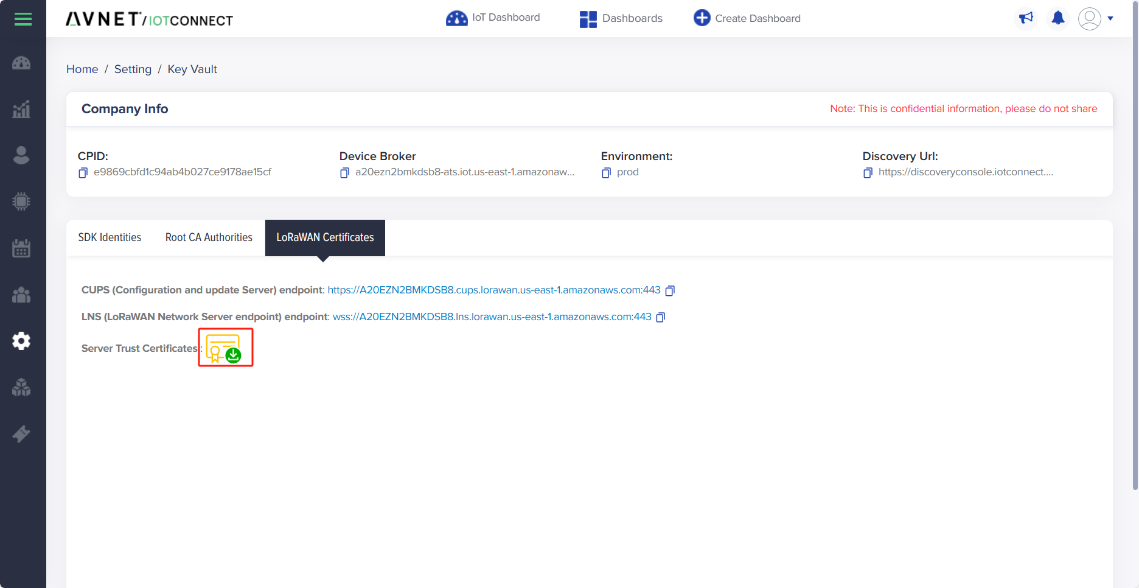
(Screen: LoRaWAN Certificates)
Create a LoRaWAN device
To create a LoRaWAN device for your organization:
- From the left navigation, mouseover the Devices module. Click Wireless Device.
- Along the top and toward the right, select Create Device.
- Enter data in the following fields:
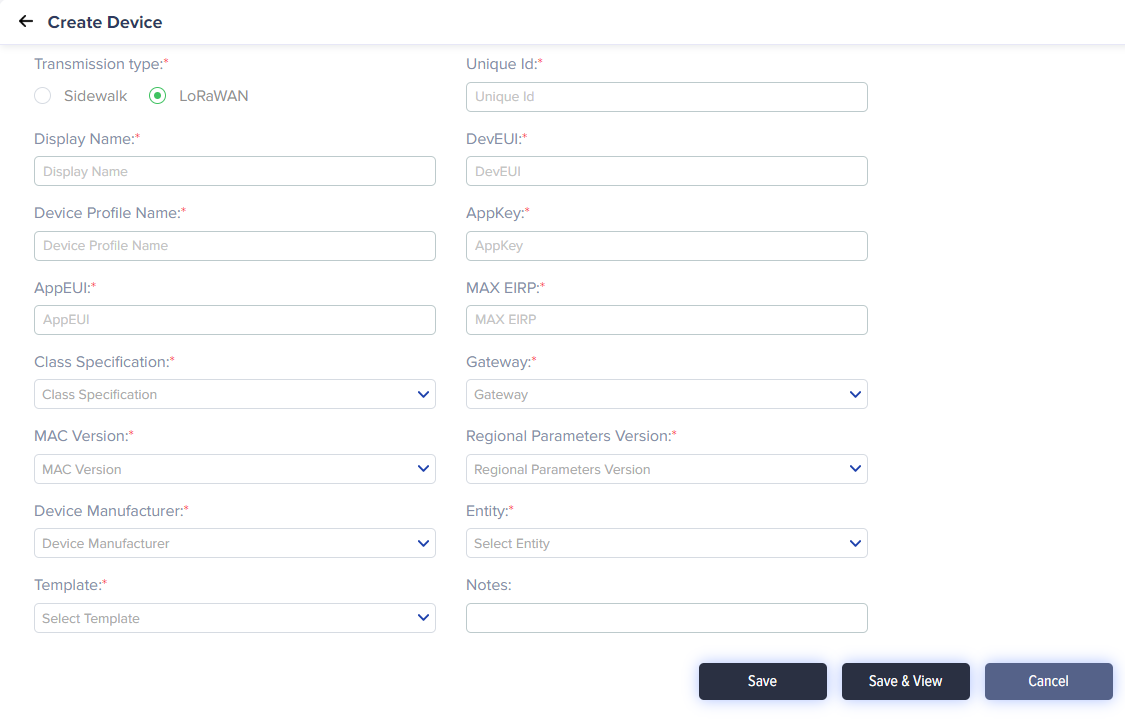
(Screen: Create Device)
-
- Transmission type: Select for LoRaWAN.
- Unique ID: Enter the unique ID of a device.
- Display Name: Enter the display name for a device.
- Device Profile Name: A descriptive name of your choice for this profile, e.g. “Workshop device profile of “.
- DevEUI: Unique identifier assigned by the manufacturer.
- AppEUI: Shared secret between device and the application.
- AppKey: Uniquely identifies a join server (was renamed to JoinEUI in OTAA v.1.1).
- Max EIRP: Please enter the default value 15.
- Class Specification: Select your choice of Class A, Class B, Class C.
- Gateway: Select the associate gateway.
- Mac version: This parameter should specify the most recent version of LoRaWAN specification supported by your device. Unless device documentation states otherwise, please select 1.0.3.
- Regional Parameters Version: Please select RP002-1.0.1, unless specified otherwise in your device documentation.
- Device Manufacturer:Select your device OEM.
- Entity: Select the entity for your device.
- Template: Select the template for your device.
- Notes: You can add required notes for a device.
LoRaWAN Telemetry
Below is a normal message that a device should send to report its sensor value will be visible at live data section.While sending telemetry data, your device can send a few or all sensor (Template attribute) values. It is not required always to send all sensor (Template attributes) values.
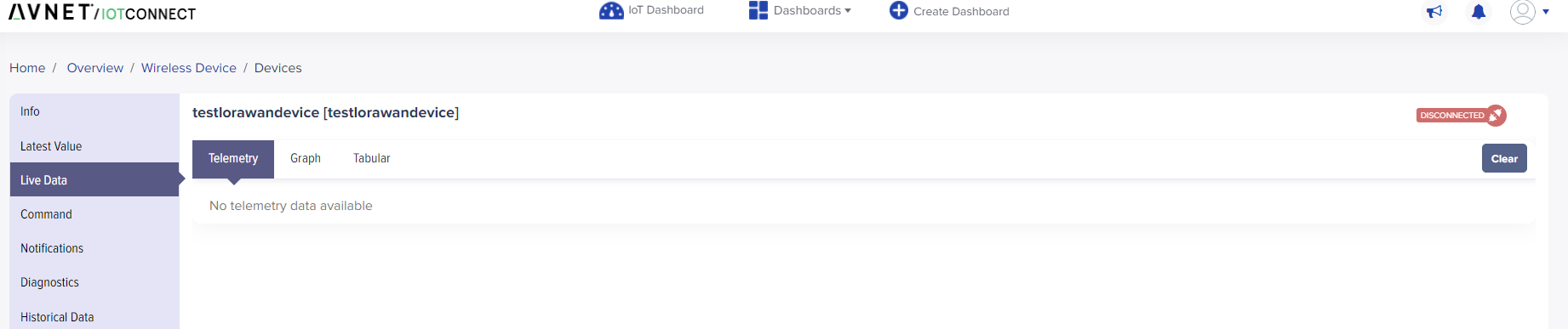
(Screen: Telemetry)
LoRaWAN Command
Each device command has facility to make sure that command is reached and executed on device. In this case json property “ack” will be true. That means there /IOTCONNECT™ is expecting acknowledgement back, for that you must send acknowledgement message with following status success/failed.
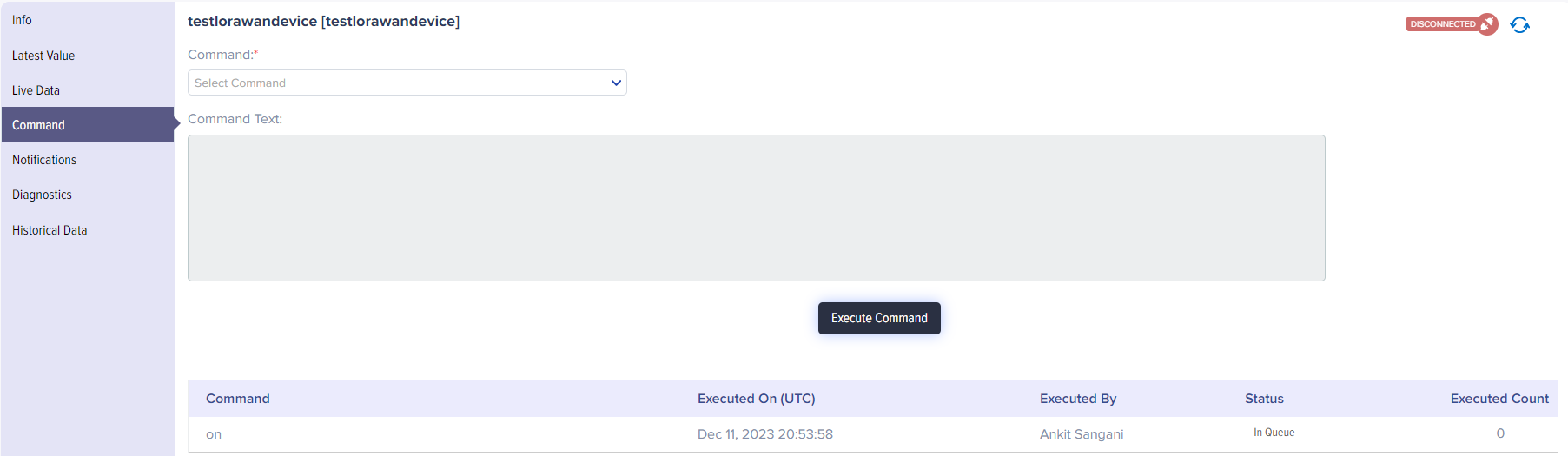
(Screen: Command)
