Entity Management
Overview
How would you manage various devices, several users and multiple companies? An entity in /IOTCONNECT™ enables you to do that. The entity is a group of components – devices, users or companies – that you want to monitor and analyze together.
- The parent can have many children and
- Each child must belong to a parent
This user manual describes how you can create, edit and delete an entity in your /IOTCONNECT™ platform. It also details the importance of a parent-child hierarchy in an entity, entity list and entity ownership.
Examples of entities with parent-child relationships
Your organization may wish to establish parent-child relationships between its entities. Consider the following hierarchy for a chain of offices of Company A:
- Global
- Americas
- USA
- USA Employees
- USA Customers
- USA Customers – Subscribed to more than a million messages per month
- USA Customers – Subscribed to less than a million but more than 30k messages per month
- Canada
- USA
- APAC
- EMEA
- Americas
Each of the bulleted entries above is an entity. A company can decide whether the parent entities (here, /IOTCONNECT™ AWS Global and /IOTCONNECT™ AWS USA Customers have child entities.
When combined with thoughtful entity planning, this parent-child approach provides benefits such as easy permissions management and increased flexibility for faster data analysis.
Note: The number of entities at any level is not bound by any number, allowing users to create as many entities as they need.
Create an entity
An organization must have at least one entity, but most have several.
- From the left navigation, select the Entity tab. The page will show you the parent entity you have created while creating a company.
- In the middle and toward the top, select Create Entity.
- Enter data in the following fields:
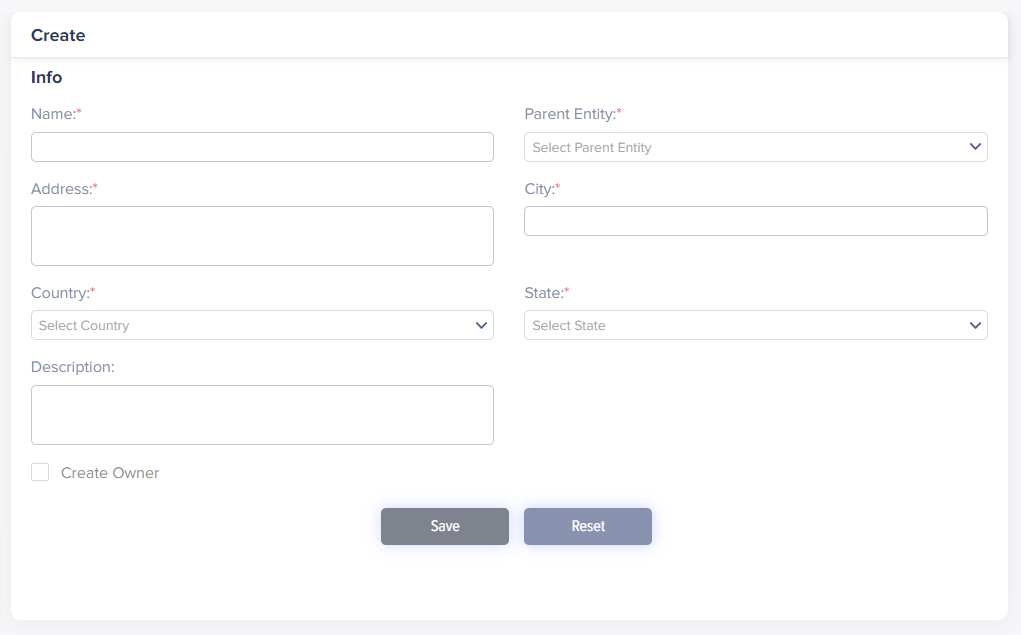
(Screen: Create Entity)
-
- Entity Name: Enter a unique name for the entity.
- Parent Entity: Select the parent entity if you are creating entities with parent-child relationships. With this, this entity becomes a child of another entity. If you have not yet created the parent entity, you can leave this field blank for the time being and select it later after you make it.
- Enter your address, city, state and country.
- Description: Enter a description for the entity.
- Create Owner: Select this field if you want to create an owner for the entity you create. Selecting it will give you more options to enter the owner’s details.

(Screen: Create Owner)
-
- Enter the owner’s name and email.
- Role: Select the role you need to give to the entity owner.
- Time zone: Select the time zone you require for the entity owner.
- Select Save to add an entity.
Required fields have a red asterisk on the upper-right side of every field name.
The entity list will reflect your entity.
Entity List
You can view the users and devices associated with an entity on the Entity page.
- From the left navigation, select the Entity tab.
- To view all the child entities of a parent entity, select the + icon from the left of a parent entity.
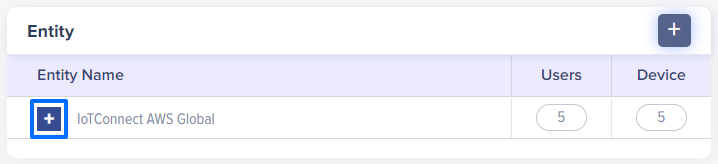
(Screen: Entity List)
- Scroll down to view the entity list. The page includes the users and device counts associated with an entity, as shown below:
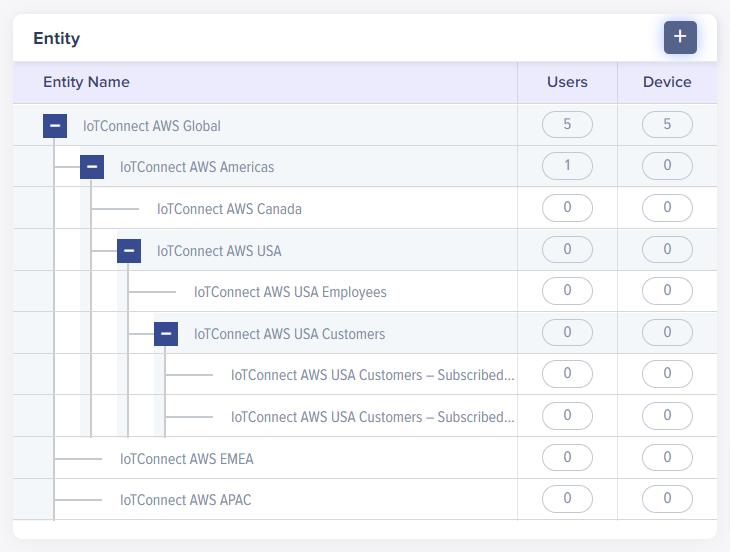
(Screen: Entity List with Child Entities)
Locate an entity in the list and click its name to edit an entity.
Edit an entity
- A click on the entity name from the entity list will show you the fields on the right side to edit.
- You can edit entity name, parent entity, address, city, state, country and description.
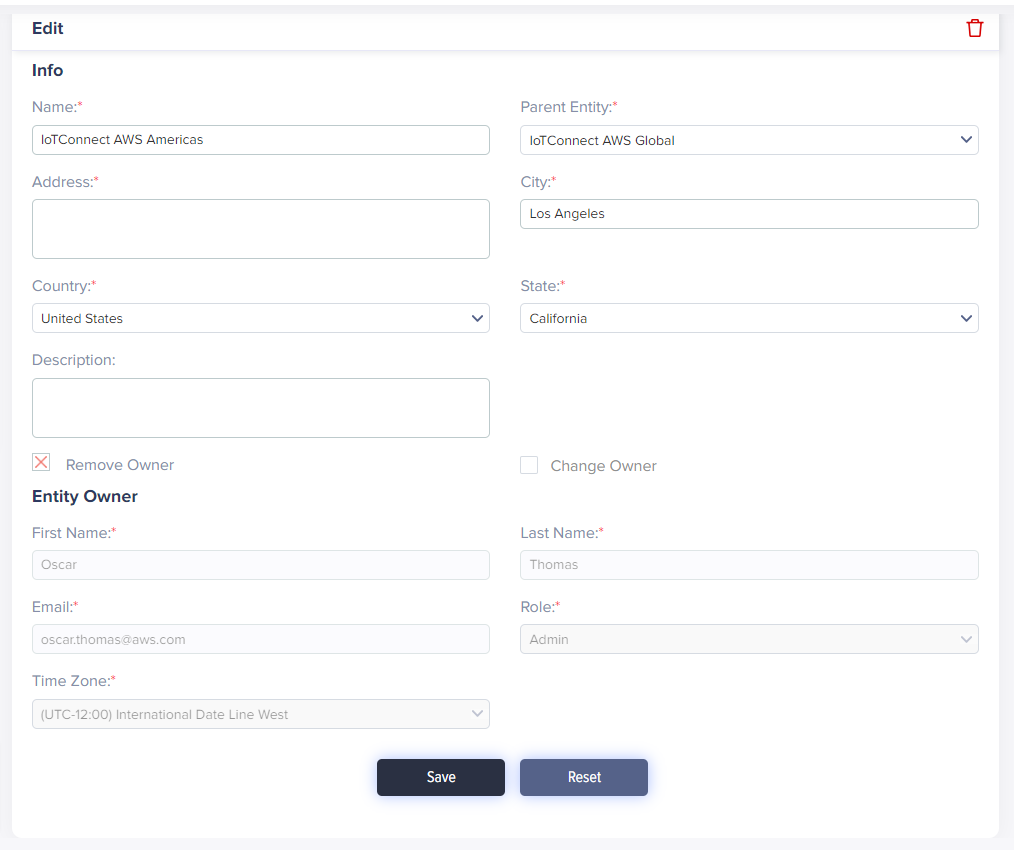
(Screen: Edit Entity)
- You can remove the owner or change owner as well. Tick the Change Owner checkbox. It will allow you to select the user and change the entity owner.
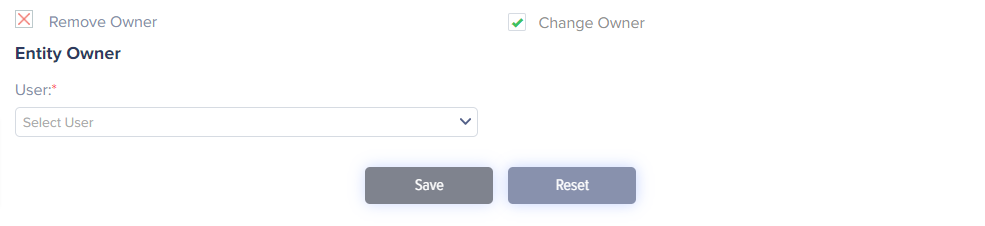
(Screen: Change Owner)
- Select Save to save edit entity changes.
Delete an entity
- Select the Trash icon from the edit entity page to delete an entity.
- It will present the dialogue box titled ‘Delete’.
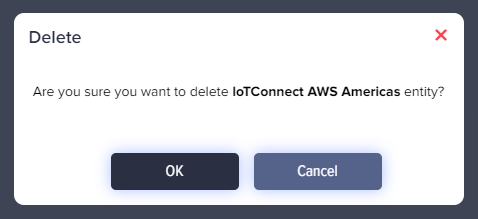
(Screen: Delete Entity)
- Click Ok to delete an entity.
