Role lists
The user navigates to the user list as shown in screen 1, which includes the following things
- Role name: Name of the existing user roles with a hyperlink
- Description: Description of the respective role
- Users: User counts for the number of users associated with the individual role
- Status: User role active/inactive status
- Actions: Edit/delete action buttons of respective roles.
Users can create a new role by clicking on the ‘+’ icon, which redirects the user role creation page
Users can view/edit the details of the role by clicking on the role name
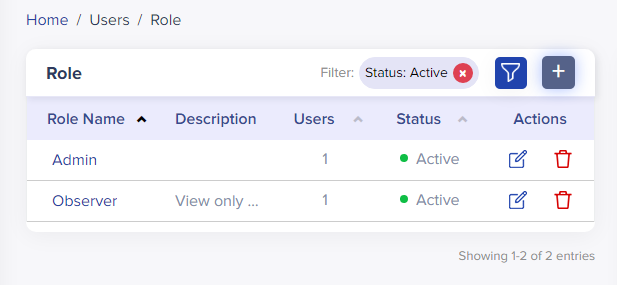
(Screen: User Role list)
User count
It contains the number of users associated with the user role. You can navigate to the user role detail page by clicking on the user count, which includes the total number of users assigned to that role
Status
It contains the role active/inactive status of the users associated with the respective role. When a user clicks on status, the system will show a pop-up validation message to change the role status from active to inactive – vice versa.
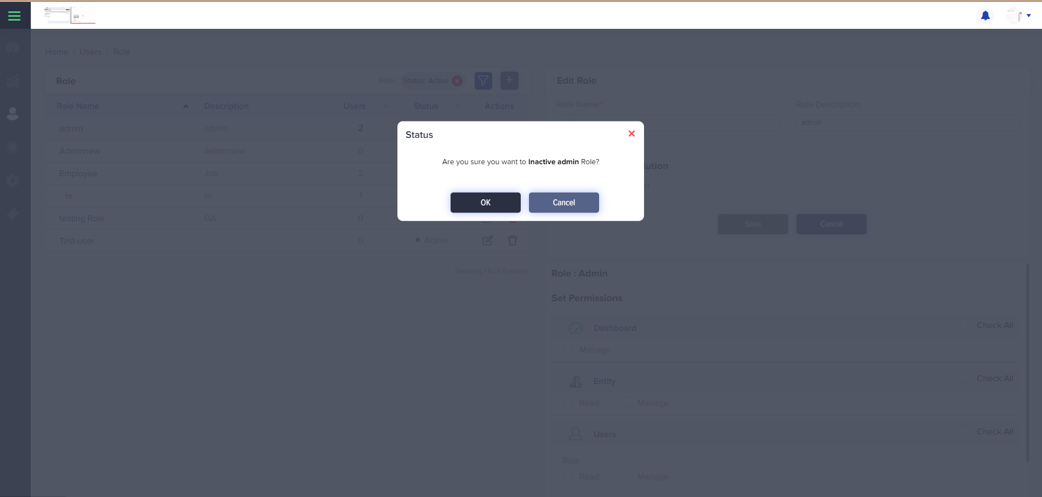
(Screen: User Role status)
Status
- Edit icon: It redirects the user to the edit role user page, user can view prefilled information about the user role in the edit mode from the edit user role page.
- Delete icon: It pops up a window for confirmation of deleting specific role
Filters
Users can apply filters on the user role list, user can filter by roles, users and status as shown in the screen below
Users can select the status from the dropdown list
Clear all: Select the ‘clear all’ button to clear all the applied filters
Apply filter: Select the ‘apply filter’ button to apply the selected filters, once the user clicks on the button it will update the user role list with applied filters
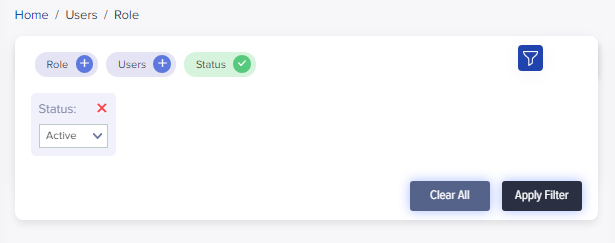
(Screen: Filter User Role)
Notes
- Users can bulk-upload multiple users for a specific role
