Role Management
A role contains a set of permissions that allow you to view or manage different operations – dashboard, entities, users, firmware, devices, rules, settings, events and support tickets.
Roles enable you to control who in your organization is allowed to do the mentioned above various tasks in /IOTCONNECT™. Though you can create any role and assign it to your solution’s users, there are four popular roles: administrator, coordinator, developer and reader.
Create a role
To create a role for your organization:
- From the left navigation, mouseover the Users module. Select the Role and Permissions tab.
- In the middle and toward the top, select Create Role.
- Enter data in the following fields:
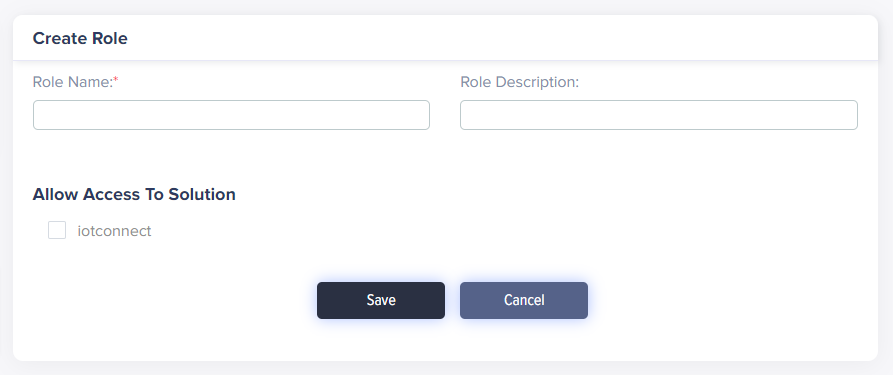
(Screen: Create Role)
-
- Role Name: Enter a unique name – administrator, coordinator, developer, reader, etc. – for the role.
- Role Description: Enter a description for the role. You can also use it to define the user role tag. For example, whether this role is for facility manager, property owner, or any other stakeholder.
- Tick the solution checkbox to allow the role access to the solution.
- Select Save to create a role.
Required fields have a red asterisk on the upper-right side of every field name.
The role list will reflect your role.
Role List
To view the role list:
- From the left navigation, mouseover the Users module. Select the Role and Permissions tab.
- The role list presents a role name, description, users’ numbers, status and actions.
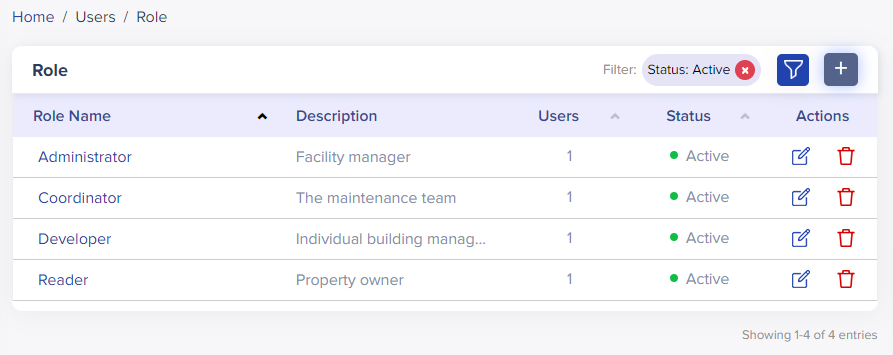
(Screen: Role List)
- Status: A role can be Active or Inactive. When you create a role, its default status is Active. Inactive the role when you do not need it. Make the role active whenever you need it back.
- Actions: Edit or delete a role.
- Role Filter:
- Apply the filter from the top-right corner of the role list.
- Add filters like role and users by selecting the + icon.
- Active status is a default role filter when you create a role. You can remove that filter anytime or add more filters.
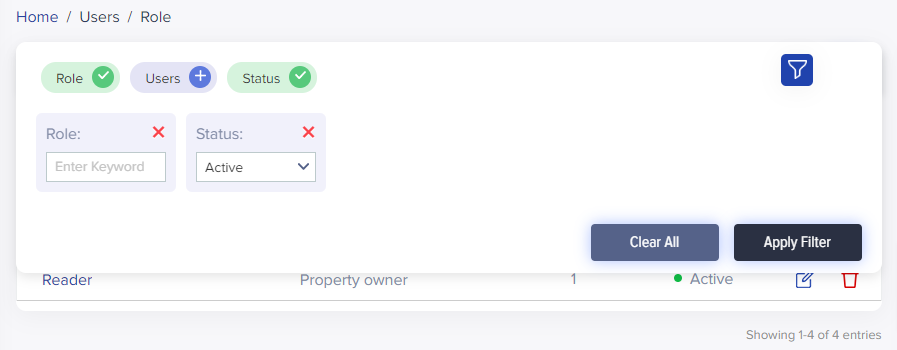
(Screen: Role Filter)
/IOTCONNECT™ offers three role filters. Apply any filter and enter the required keywords to retrieve matching results in the role list. Click Apply Filter to apply it.
Edit a role
To edit a role:
- Click on the role name from the role list or select the Edit Role icon from the actions lane. A click on either will show you the fields to edit.
- You can edit everything about a role. It includes role name, role description, access to solution and permissions available to use /IOTCONNECT™ functionalities.
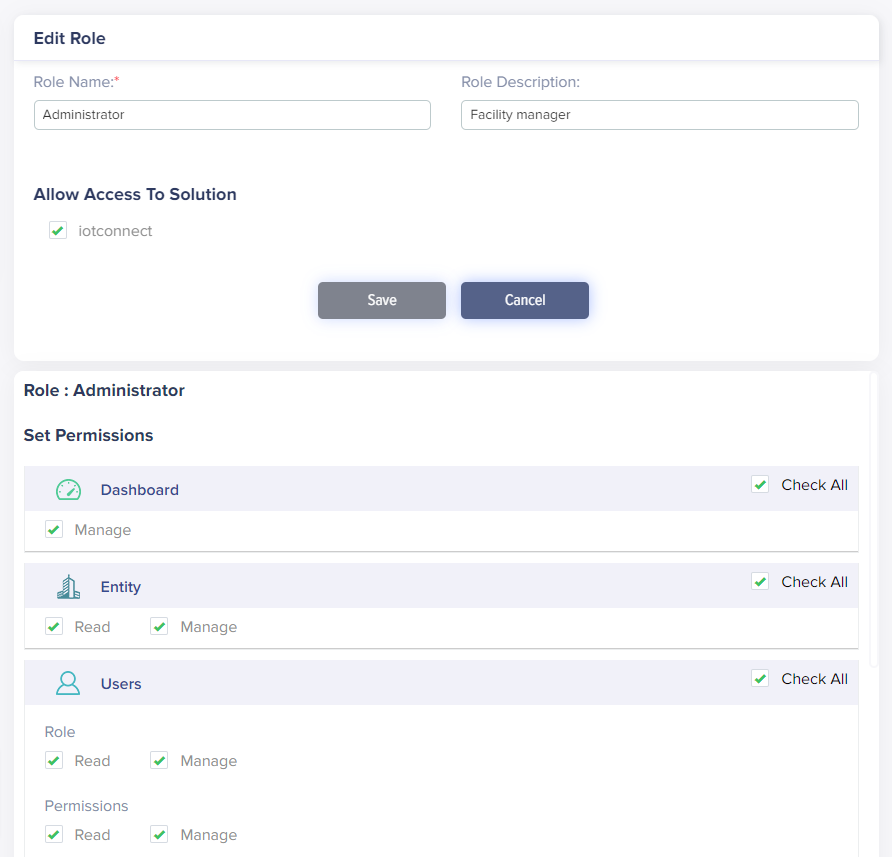
(Screen: Edit Role)
- Click Save twice. Once to save, edit role changes. Second, to save permissions changes.
Delete a role
To delete a role:
- Select the Delete Role icon from the actions lane.
- It will present the dialogue box titled ‘Delete’.
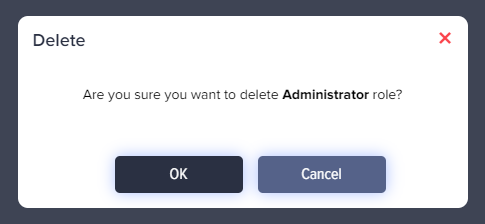
(Screen: Delete Role)
- Click Ok to delete a role.
