User Management
In /IOTCONNECT™, all solutions and dashboards are owned by a user or an organization (of which users can be members). You can create a user who makes updates that affects the entire organization or gives a user responsibility to monitor a single entity and its child entities.
- From create owner of add an entity
- From create owner of edit an entity
- From create a user of a users’ module
- From create bulk users of a users’ module
Let’s see how to create a user from a users’ module.
Create a user
- From the left navigation, mouseover the Users module. Select the User tab.
- In the right and toward the top, select Create User.
- Enter data in the following fields:
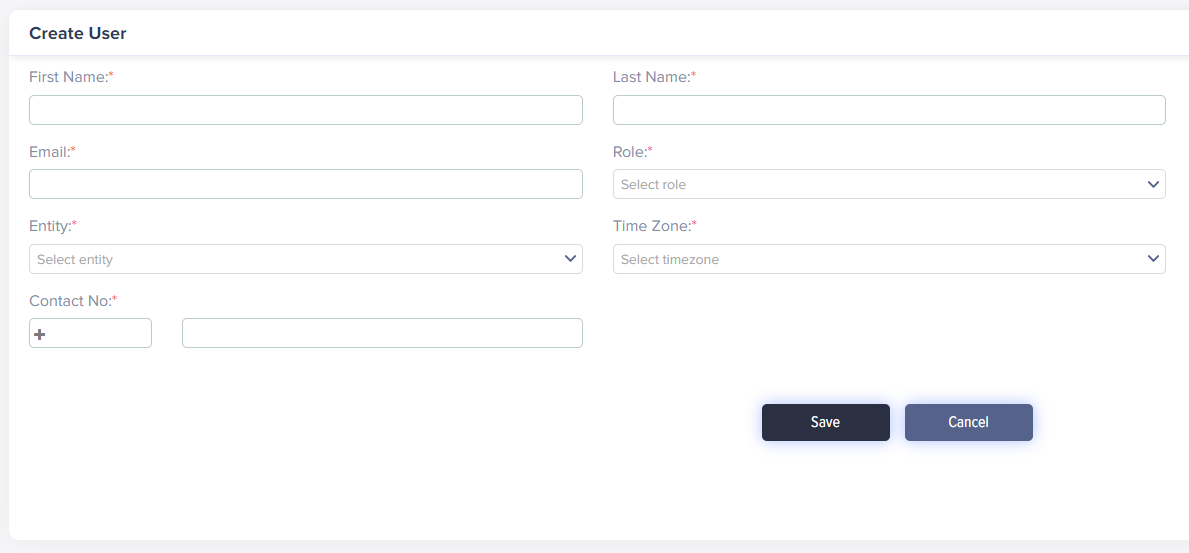
(Screen: Create User)
-
- Enter the user’s first and last name. The user’s email and contact number are mandatory.
Note: The contact number will appear in the user list if you create a user from the Users module. If you have created a user from the entity’s create owner, that user’s contact number will not appear in the user list.
-
- Select the role, entity and time zone you require for the user.
- Click Save to create a role.
Required fields have a red asterisk on the upper-right side of every field name.
The user list will reflect your user.
User List
- From the left navigation, mouseover the Users module. Select the User tab.
- The user list presents a user name, email, contact number, role, entity, status and actions.
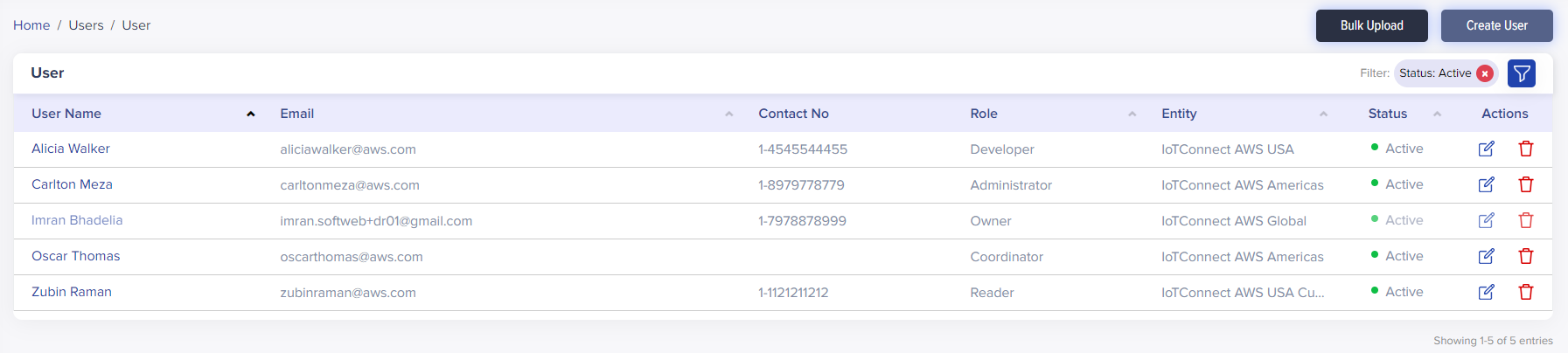
(Screen: User List)
- Status: A user can be Active or Inactive. When you create a user, its default status is Active. Inactive the user when you do not need it. Make the user active whenever you need the user back.
- Actions: Edit or delete a user.
- User Filter:
- Apply the Filter from the top-right corner of the user list.
- Add filters like user names, email, contact number, role and entity, by selecting the + icon.
- Active status is a default user filter when you create a user. Remove that filter anytime. You can remove that filter anytime or add more filters.

(Screen: User Filter)
/IOTCONNECT™ offers seven user filters. Apply any filter and enter the required keywords to retrieve matching results in the user list. Click Apply Filter to apply it.
Create Bulk Users
When you want to onboard an extensive list of users on /IOTCONNECT™ in one go, use the bulk upload feature.
- In the right and toward the top, select Bulk Upload.
- Enter data in the following fields:
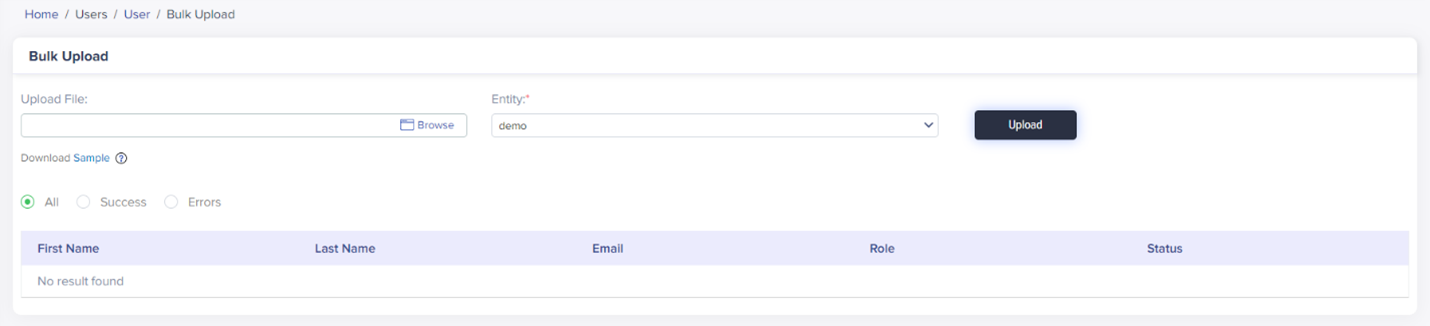
(Screen: Bulk Upload)
- Upload the file containing a list of users.
- Select the entity you require for the bulk users.
- Click Upload to upload bulk users.
Note: If the email goes mismatched or your entered role does not exist, the bulk upload list tags that user name in error.
Edit a user
- Click on the user name from the user list or select the Edit User icon from the actions lane. A click anywhere will show you the fields to edit.
- You can edit everything except a user email. Editing a user includes user name, role, entity, time zone and contact number.
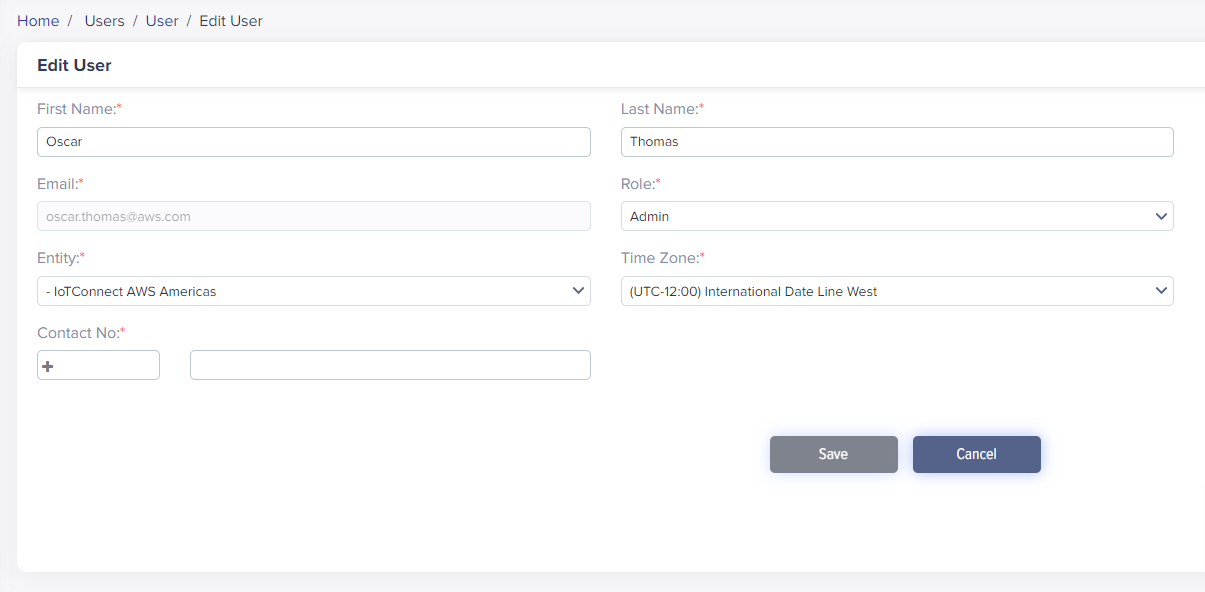
(Screen: Edit User)
- Click Save to save edit user changes.
Delete a user
- Select the Delete User icon from the actions lane.
- It will present the dialogue box titled ‘Delete’.
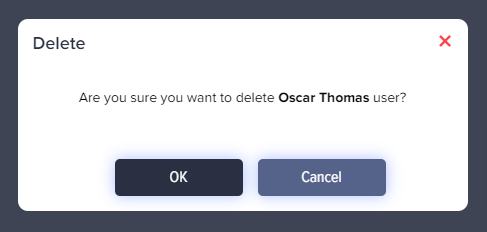
(Screen: Delete User)
- Click Ok to delete a user.
