Click on Design Canvas to design your data flow:
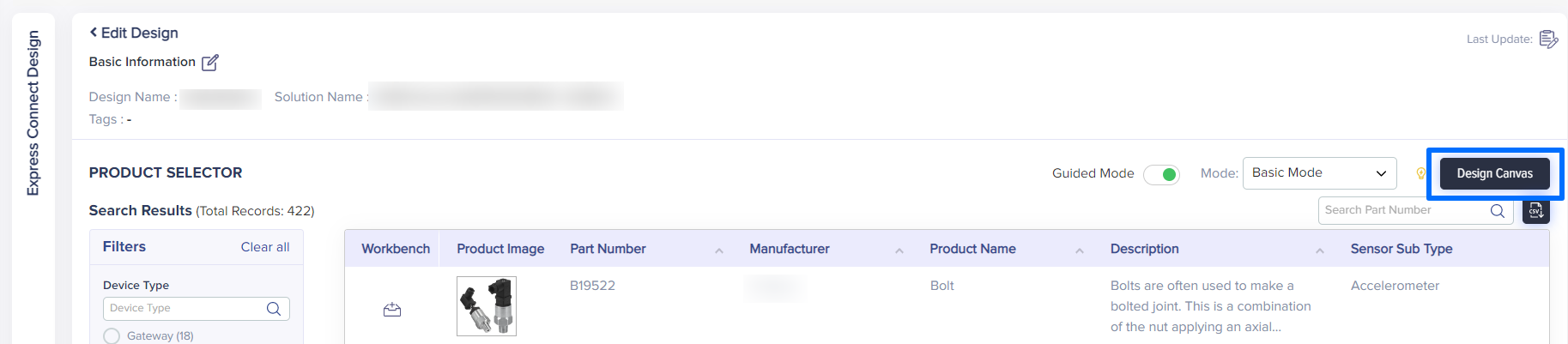
(Screen: Design Canvas)
You will get a screen with all the components placed on the canvas. You can arrange the products according to the flow that you want to design. You can also select other parameters from the left menu like function, network, etc.
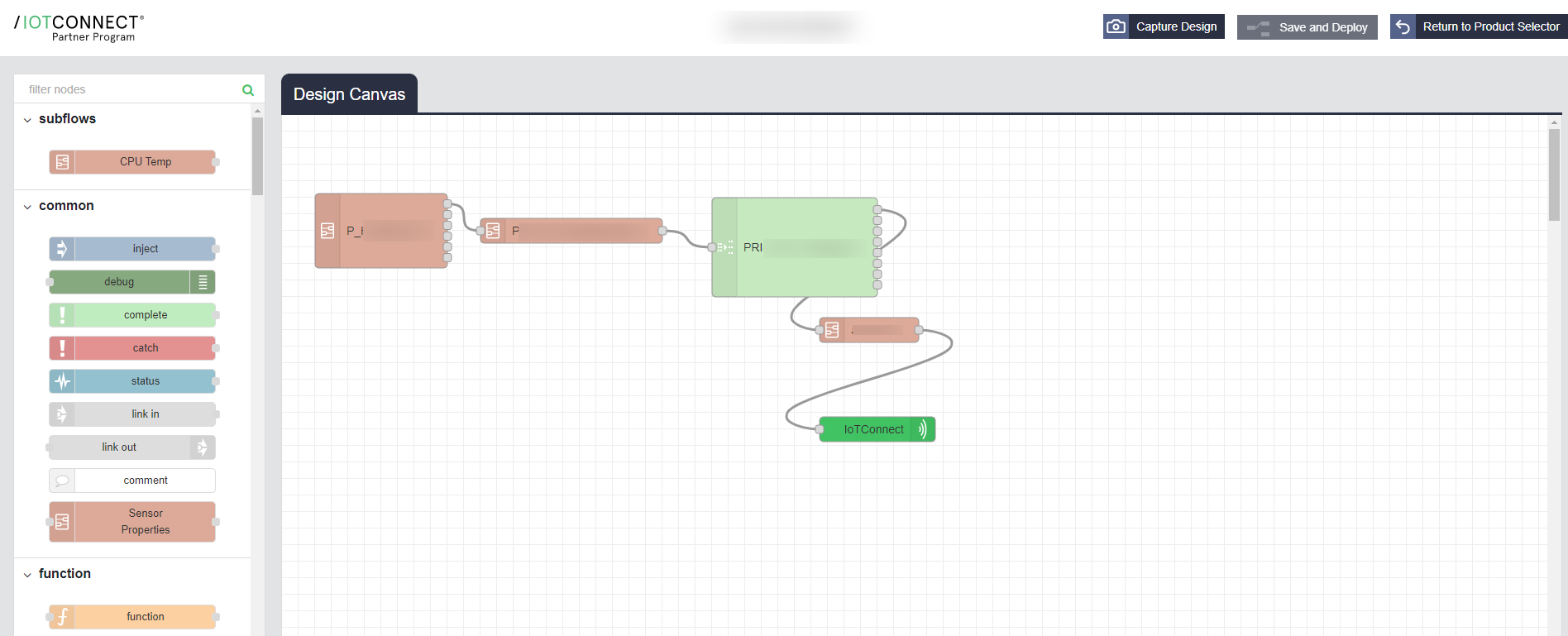
(Screen: Design Canvas_Design Flow)
Click Deploy Design to save the flow in draft mode.
To implement the same flow in /IOTCONNECT™, you need to publish the design. This can be done from the last icon of actions segment in the list.

(Screen: Publish Design)
Once you have published the design, you can create consumer from My Consumers segment. The consumer that you create will be able to see the design flow that you have created under the template segment of /IOTCONNECT™.
To get advanced features or more options for connection nodes, you can use Advanced Mode design:

(Screen: Advanced Mode)
You’ll get the screen given below:
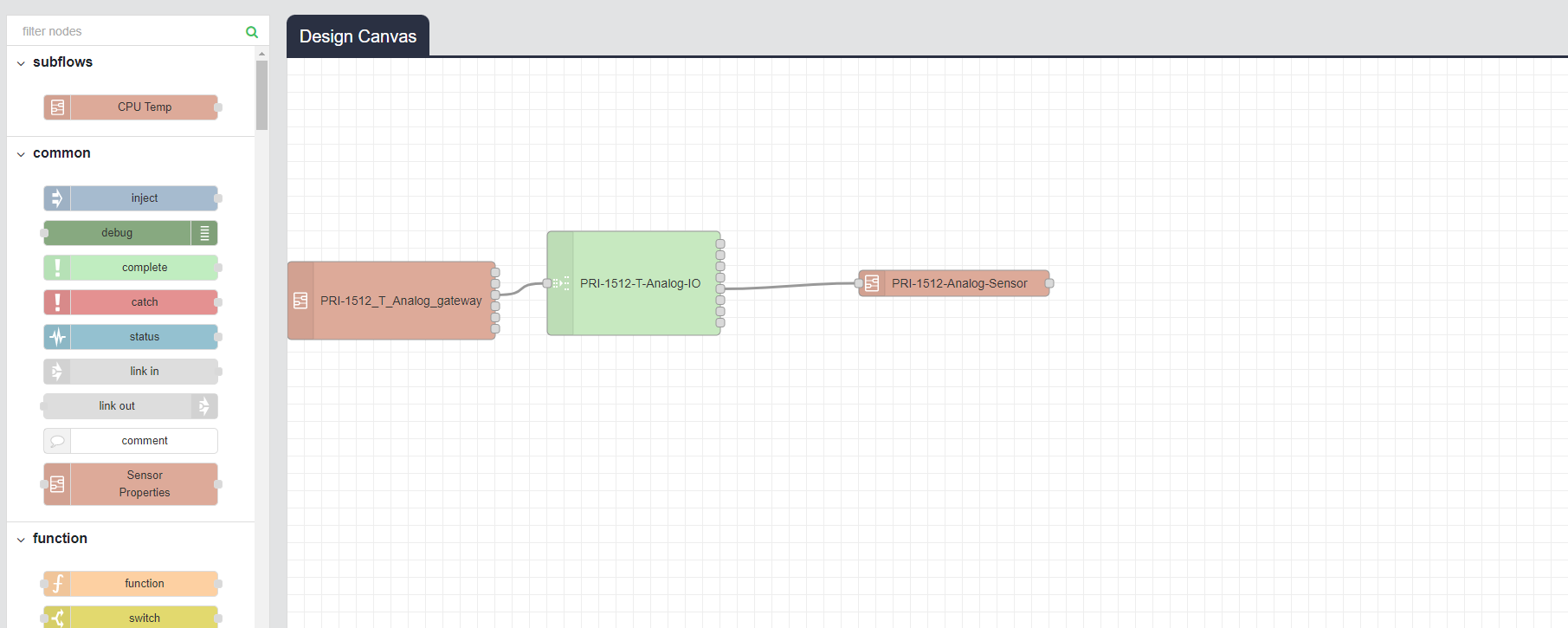
(Screen: Advanced Mode_Nodes)
You will get access to more nodes if you select advanced mode while creating a design. Rest of the steps are same as designing in normal mode. You can drag and drop the nodes from left menu and connect it with your devices. Once you have designed the flow, you can save and deploy the same.