Bulk import device
Bulk Import feature allows you to add a large number of devices to the Partner Program platform in one go. Instead of adding product details one by one, the Partner Program provides a convenient method to add hardware devices.
You can upload as many devices as you like, name the batch file and check your import history.

(Screen: Bulk Import Overview)
Bulk Import – Devices
To upload a new batch, follow the below mentioned steps as per the screenshots:
- Select the Product type from the available list
- Enter a Batch Name that you prefer
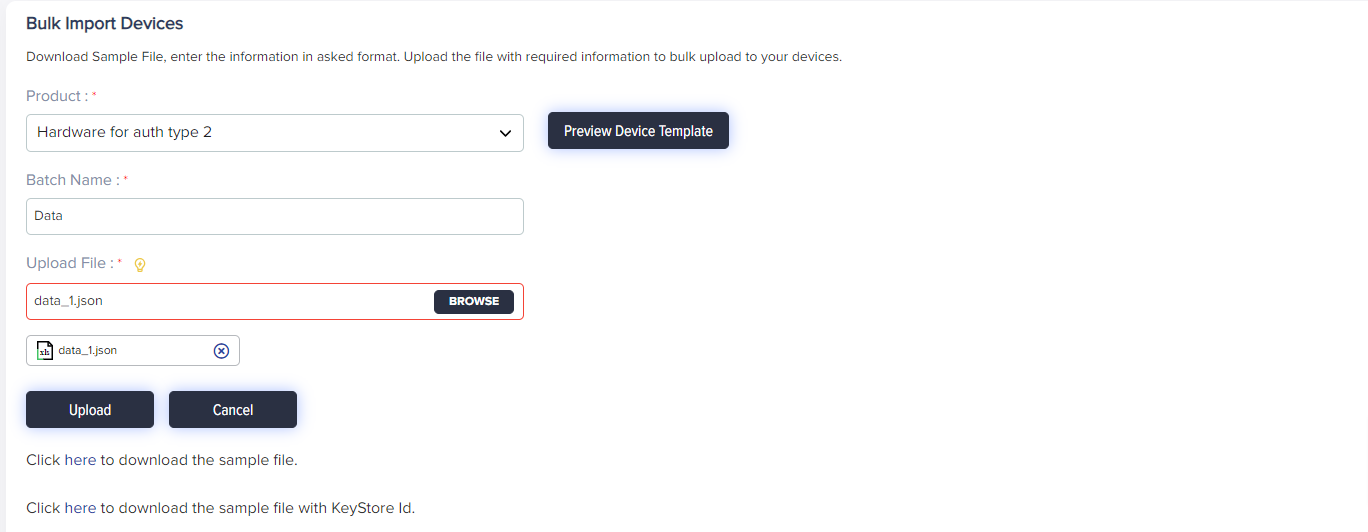
(Screen: Bulk Import)
- Download Sample Template available at the bottom of the page and provide the details in the JSON format of your device batch
- Browse the JSON file and click Browse to upload the device batch
- After bulk upload you can view the list of devices in the Avnet Environment once you sign in using your credentials
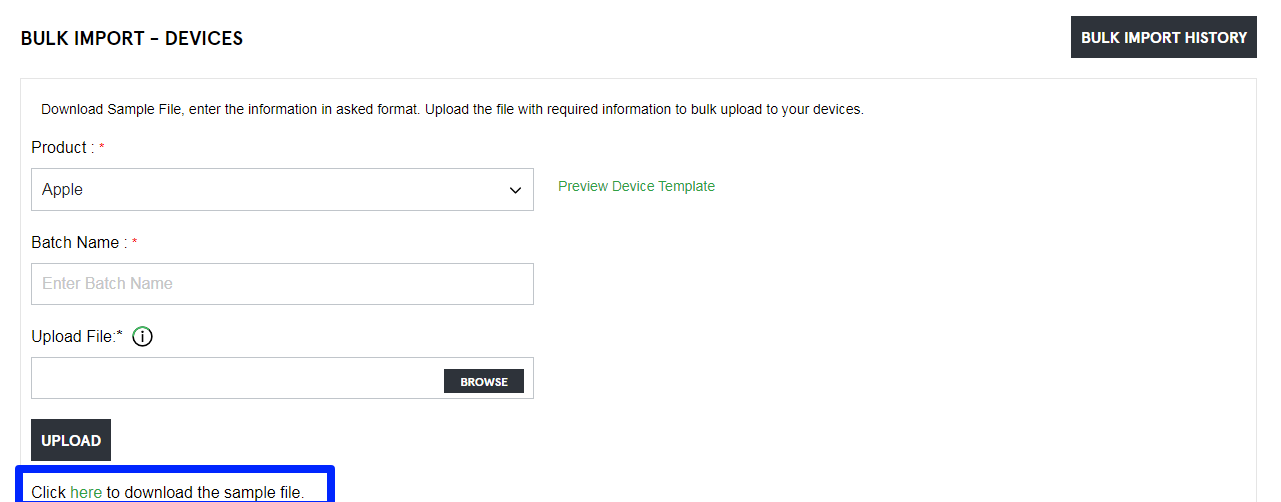
(Screen: Bulk Import Overview)
By clicking on the Preview Device Template, you can view the associated details of your device.
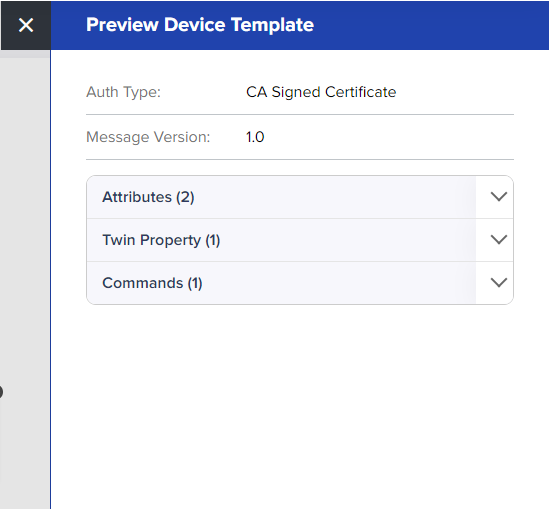
(Screen: Preview Device Template)
- You can view your batch import history when you click on the Bulk Import History

(Screen: Bulk Import History)
These are the device attributes that you can see when you click on Import Batch History:
- Product Code
- Product Name
- Batch Name
- Total Devices
- Uploaded On
- Action: You can download the details of the device you have uploaded with this action