Device certification
Device Certification Overview
/IOTCONNECT™ Device Certification process allows you to connect and register your devices to the Avnet’s /IOTCONNECT™ platform easily. You can add a hardware product, map it with a device on /IOTCONNECT™ DevLab, build its image, define capabilities and run tests successful for getting it certified.
The device certification process has four crucial steps that can help you register your devices on our platform.
You can access Device Certification from Product segment
![]()
(Screen: Device Certification)
Get certified
You’ll get the screen as given below:
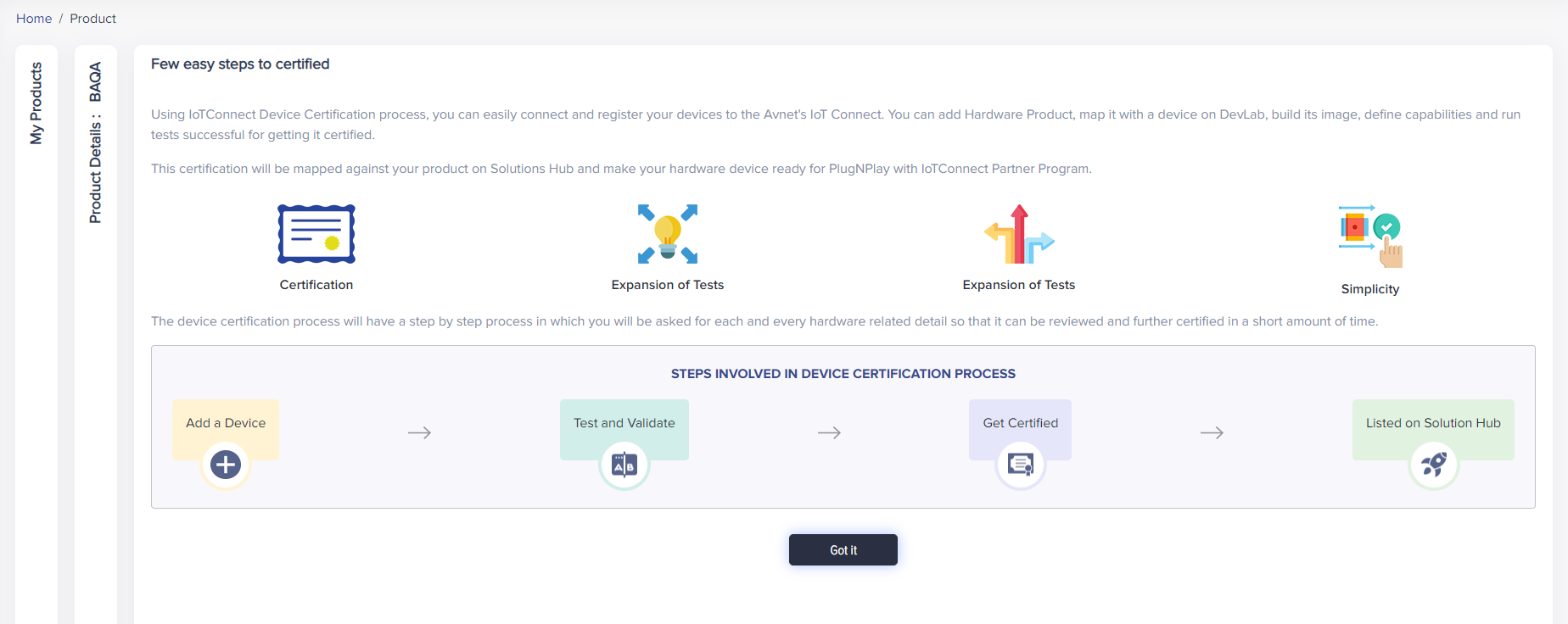
(Screen: Certification Steps)
Click on DevLab Authentication to start the certification process.
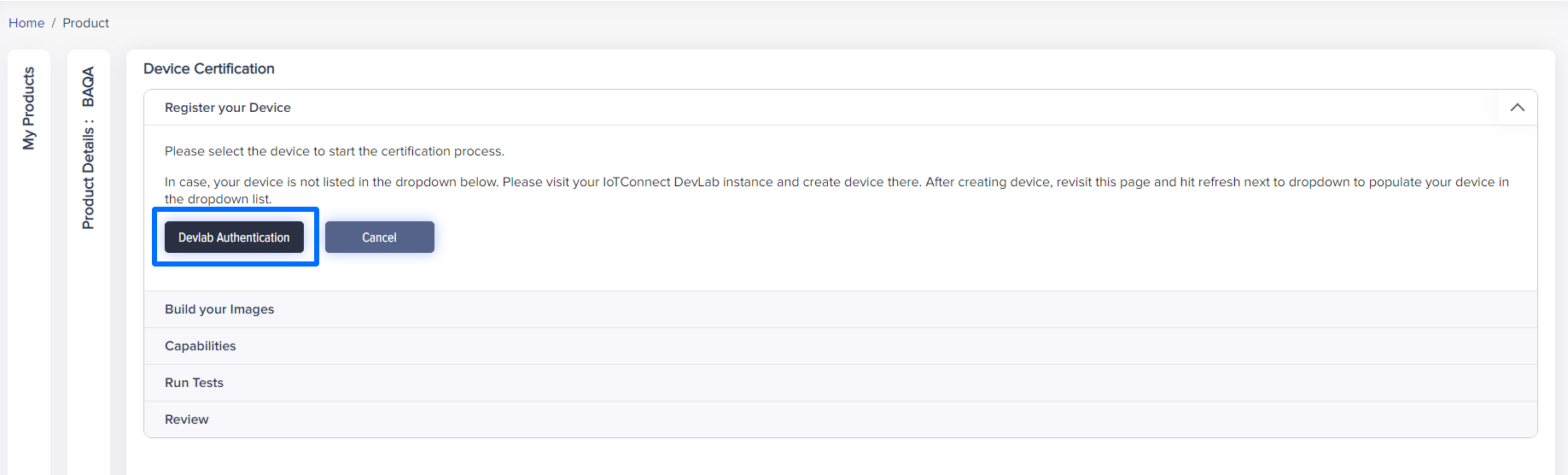
(Screen: Get Certified)
Register your device
The first step to certify your device is to register it. You need to authenticate your device through DevLab.
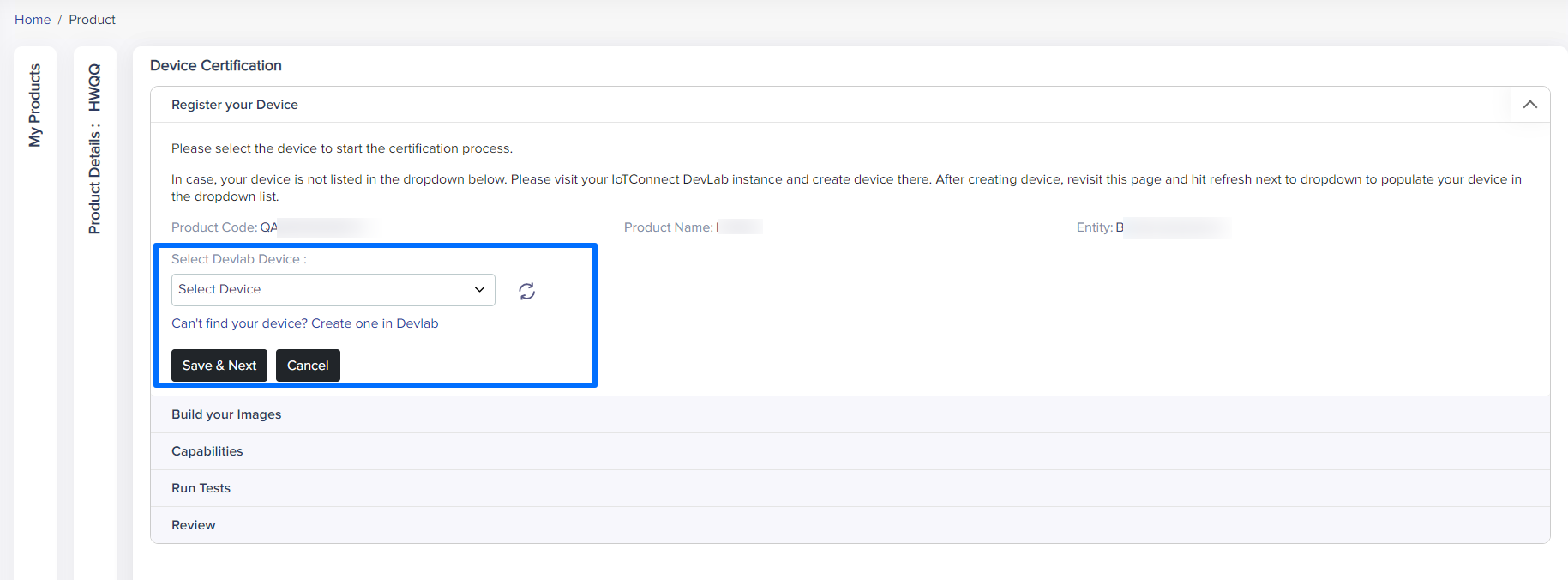
(Screen: Select DevLab Device)
If you cannot find the device in the list, you can create a device in DevLab. Once, you select the device, you will get the details of the device that you’ve selected:
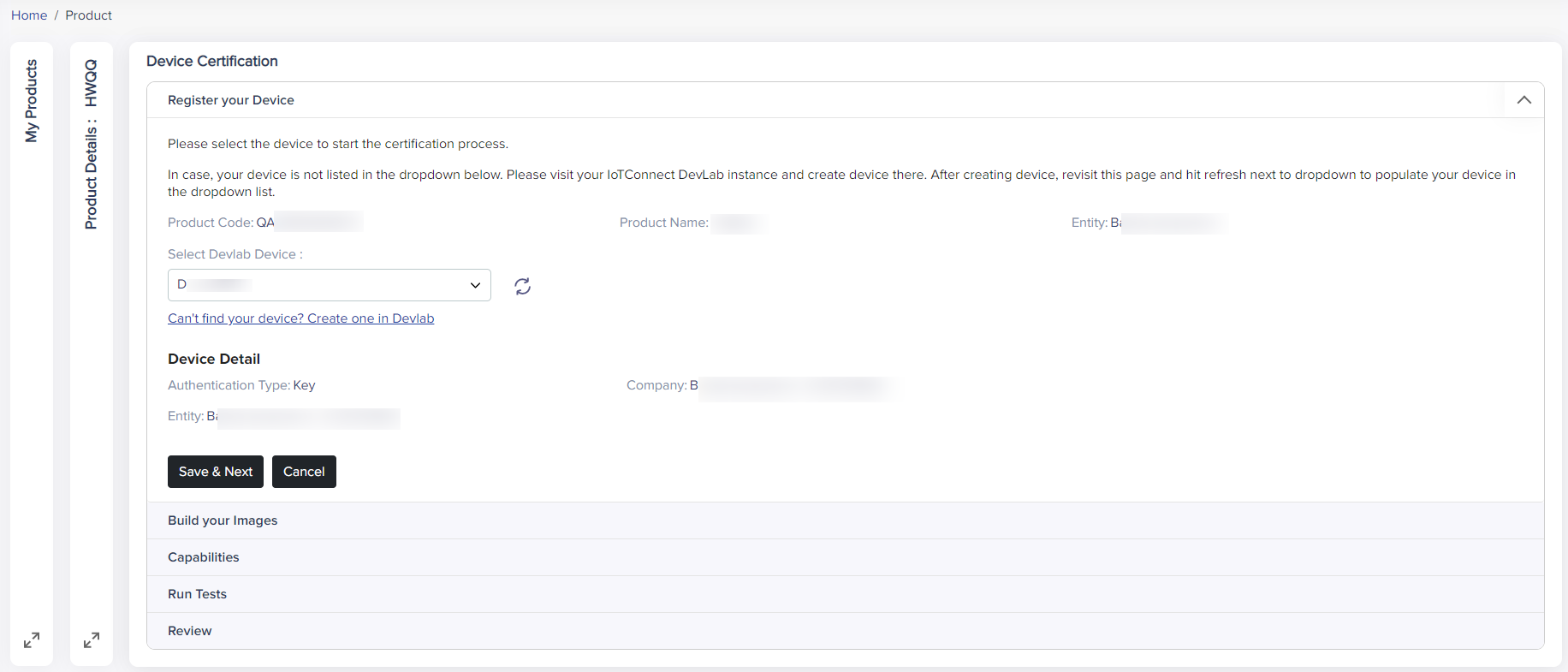
(Screen: Device Details)
Build your image
If your device is already connected to /IOTCONNECT™ and can send as well as receive data, you can skip this step. Otherwise, you can select from the following methods to connect your device.
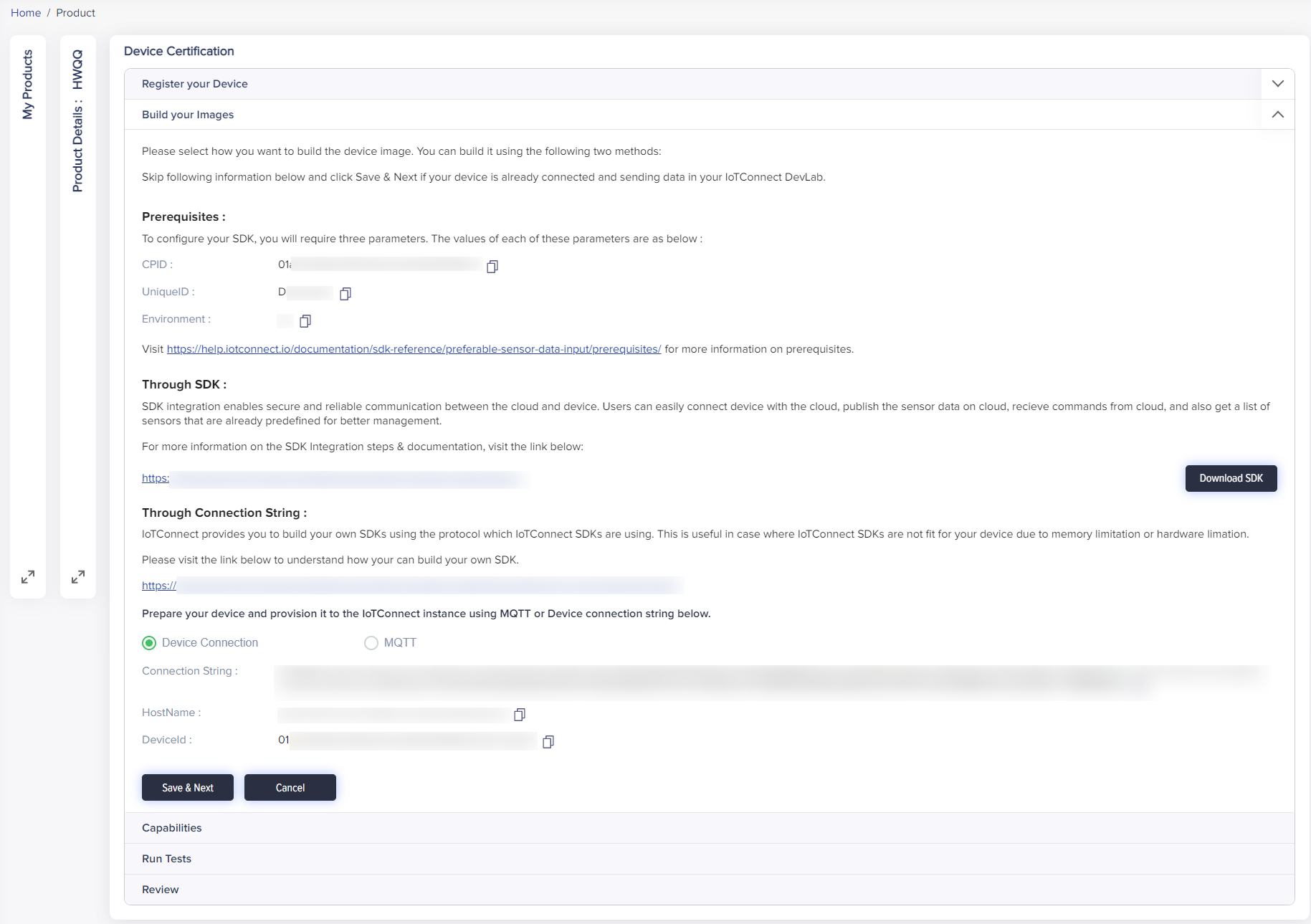
(Screen: Build Your Image)
You can configure your device by downloading SDKs. You can also use connection strings. To get more information on the same, you can click the links given along the methods in the Device Certification module.
Device Capabilities
You can choose all the capabilities that you would like to certify your device for.
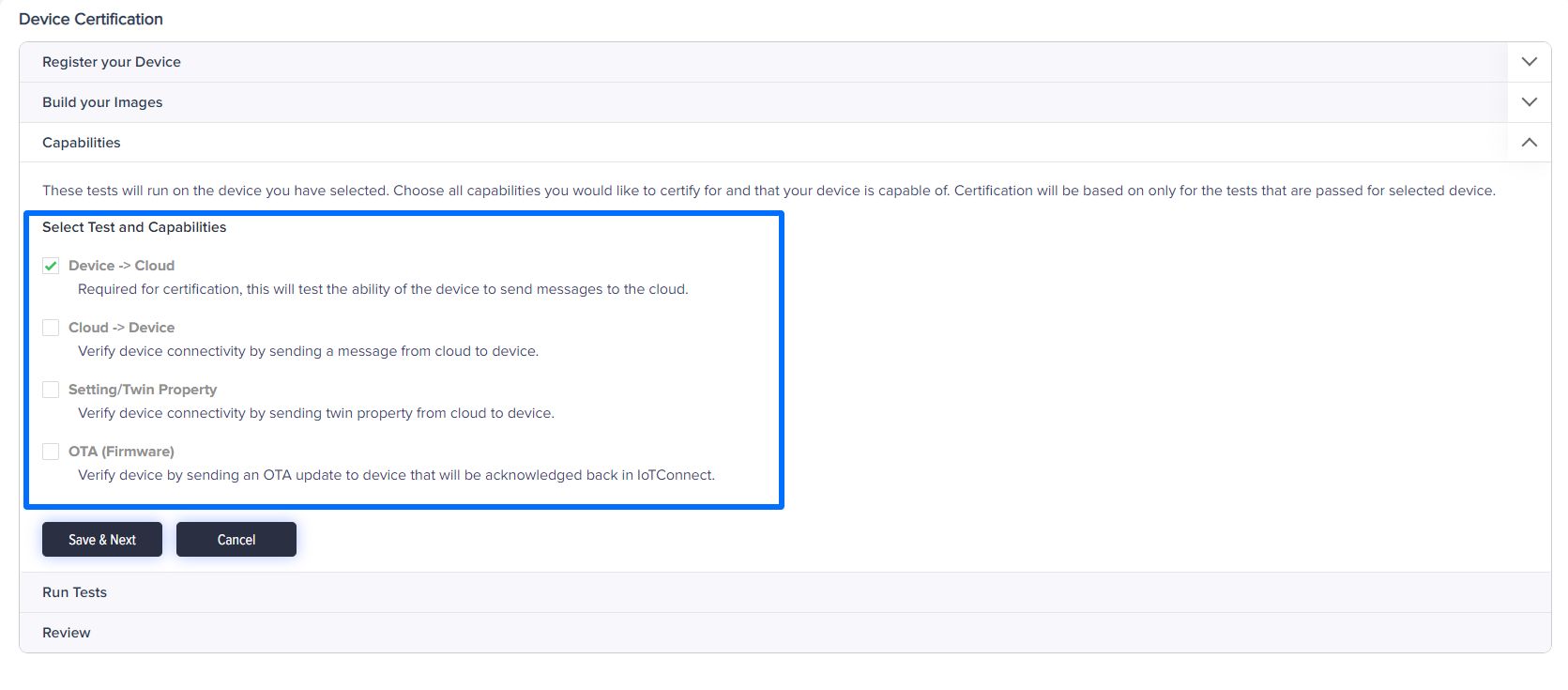
(Screen: Select Capabilities)
Note:
A selected device will be certified only for the capabilities on which the test is successfully run.
Run test
Click Run Test to check the capabilities that you have selected in the previous step. To run the test, you need to connect your device to /IOTCONNECT™ to simulate data from the /IOTCONNECT™ platform.
The successful test will be displayed in the list. You can stop the test and download the log file for future reference.
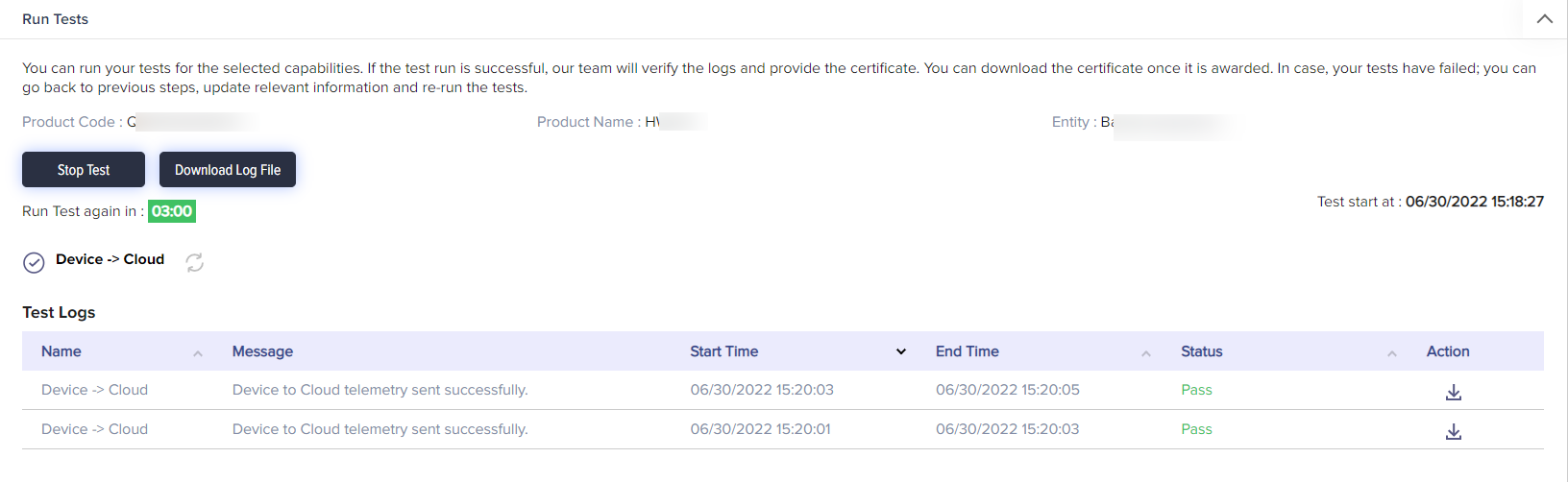
(Screen: Stop Test)
You can refresh or reset the unsuccessful test by clicking the refresh button given beside the test.
After the successful execution of the tests, you can submit your device for registration.
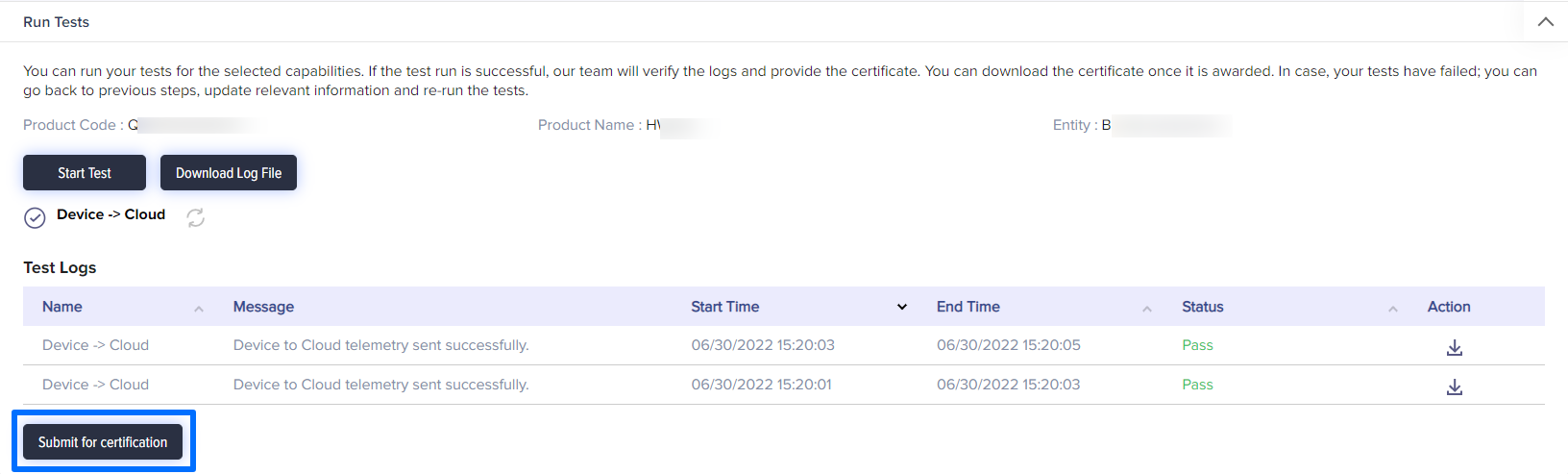
(Screen: Submit For Certification)
Review
This is the last step for device certification. Your request will be reviewed and approved by Partner Program admin.
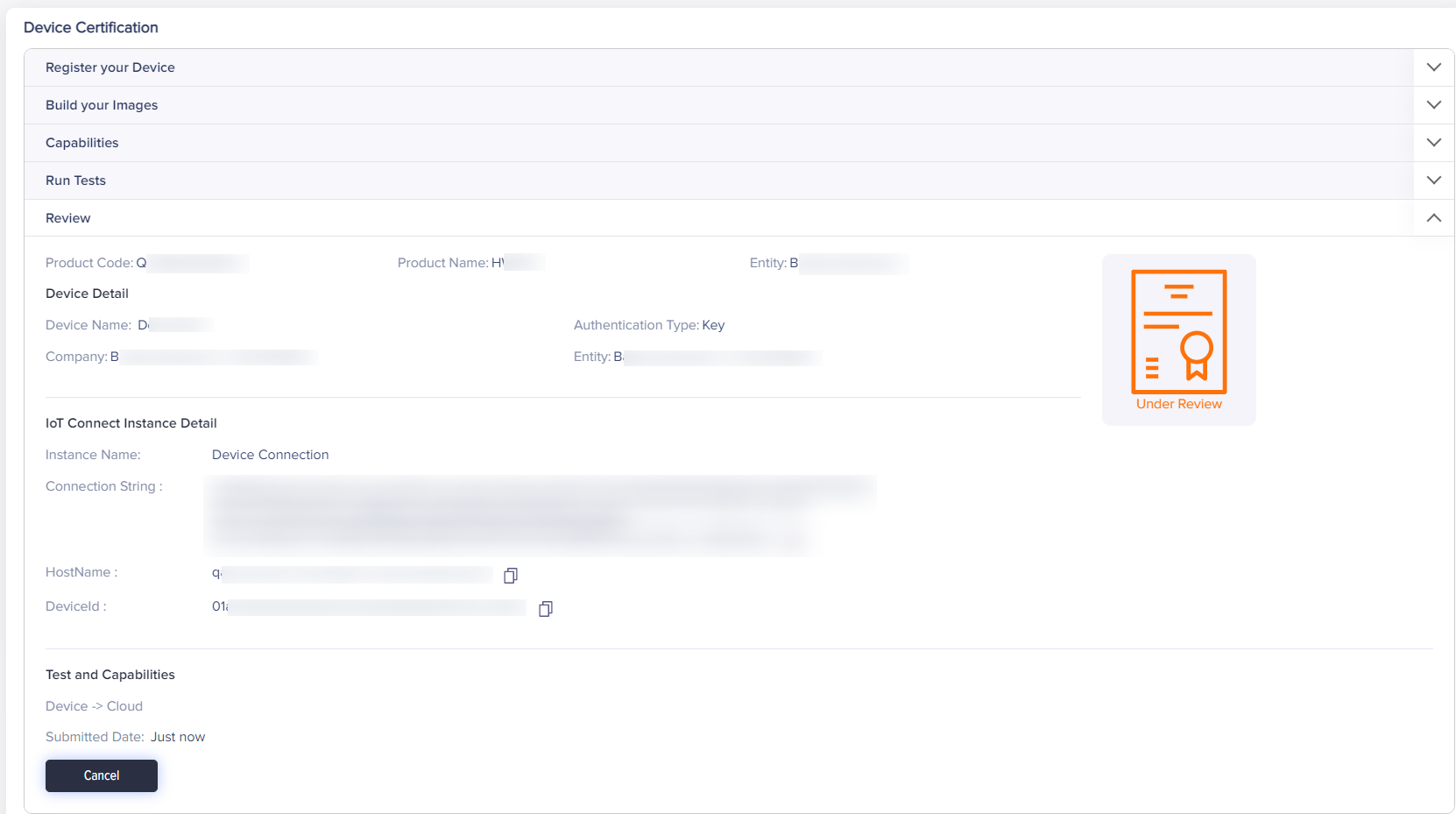
(Screen: Review)
Device certificate list
You can download the certificate and /IOTCONNECT™ Certificate badge by clicking the icon shown in the image below:

(Screen: Download Certificate)