Help and support
Support Overview
Browse Help and Support categories to get assistance on everything from user management to AI models concerning your account.
![]()
(Screen: Profile Icon)
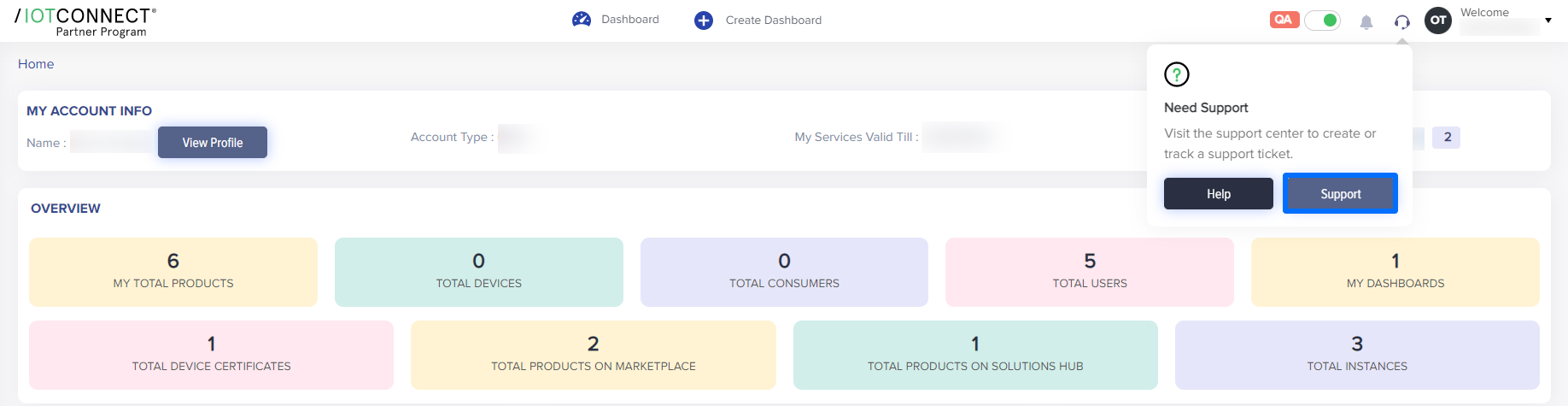
(Screen: Support)
You can create and manage tickets from the Support module.
Creating Tickets
If you are facing troubles using Partner Program at its best, you can always create a ticket. You will need to select from the three categories that are shown in the image below:
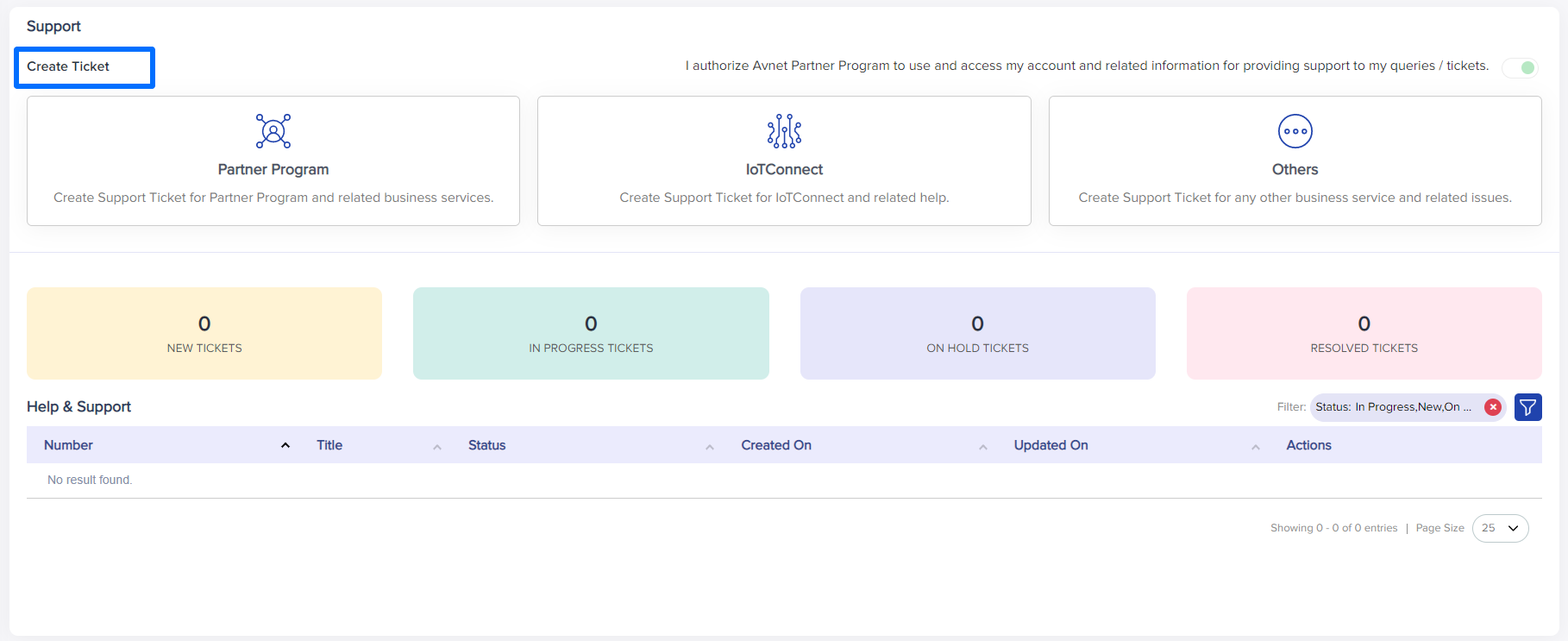
(Screen: Creating Tickets)
You’ll get a page where you can fill the details about your issue:
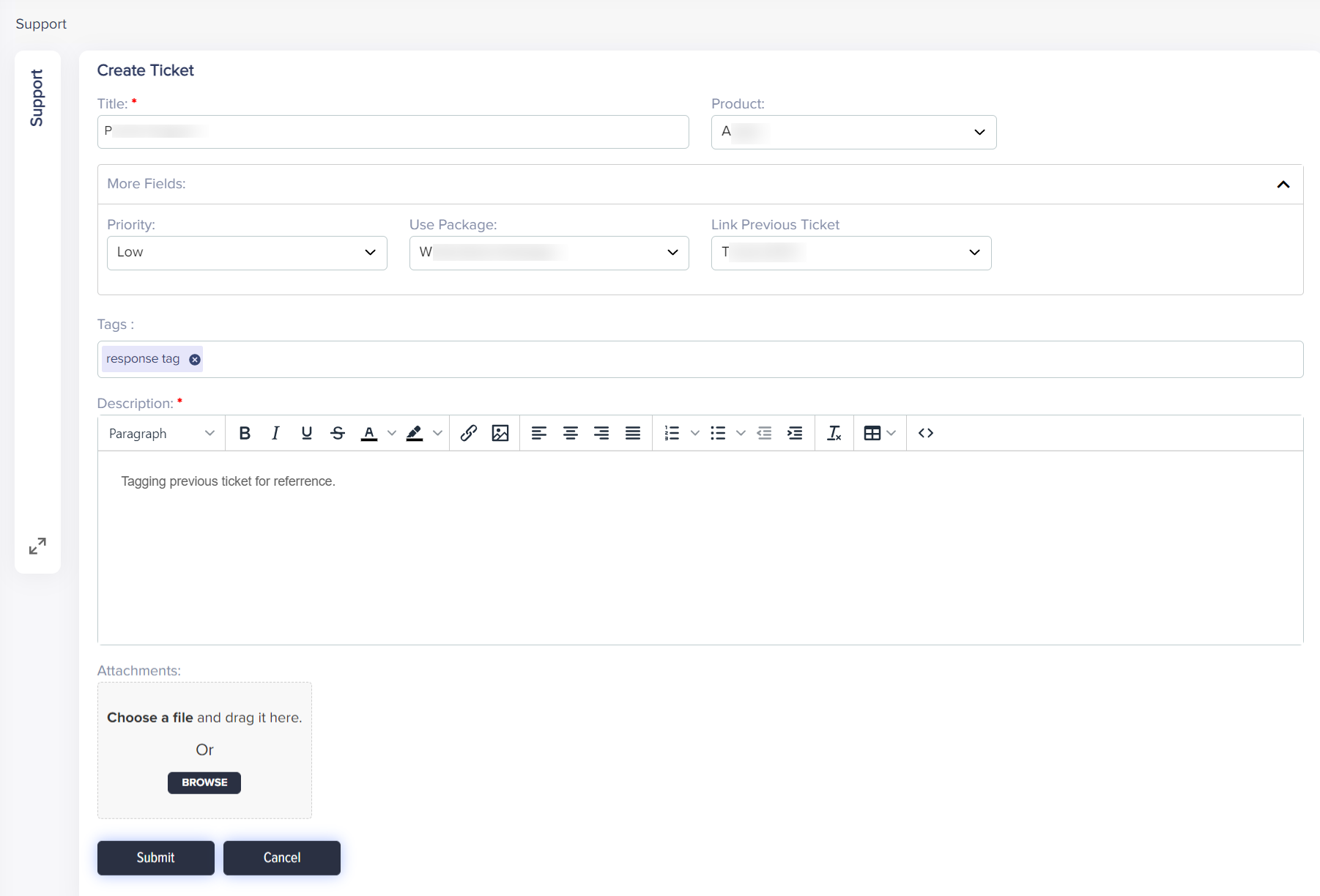
(Screen: Ticket Details)
You can view ticket details in the list as given below:

(Screen: Ticket List)
If you haven’t selected a proxy user while creating your account during onboarding, you can do it from Support.
By turning the toggle button on, you create a proxy user with same credentials as yours for Partner Program to access your details. With this, the proxy user can better understand your issues and resolve your queries.

(Screen: Proxy User)
Edit Ticket
You can edit the tickets that you have created from the pencil icon shown in the screen below:

(Screen: Edit_Ticket)
You can edit the details of the ticket except business service and priority.
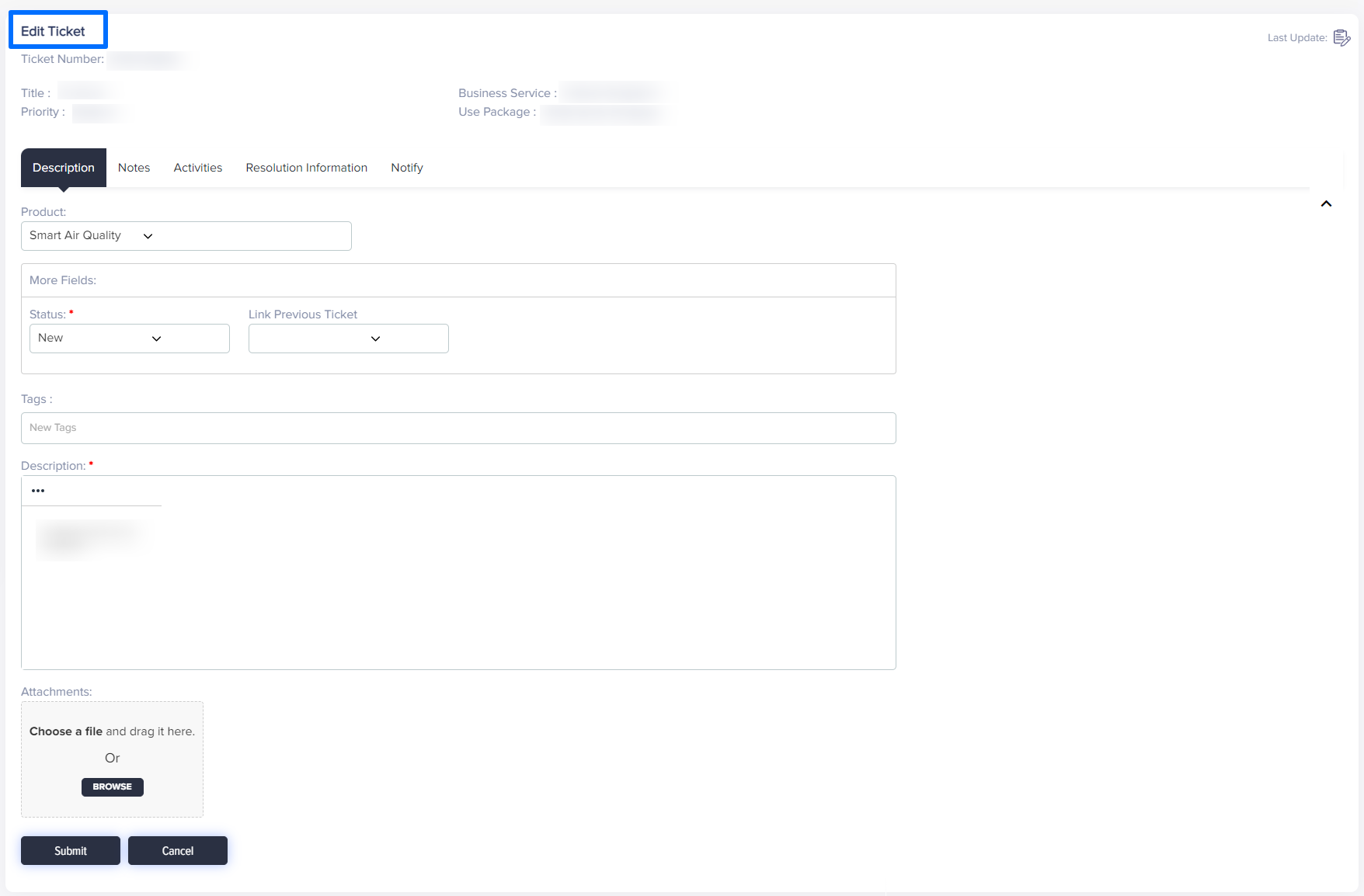
(Screen: Edit_Ticket_Details)
Note: You cannot edit Title, Priority, Business Service and Usage Package.
Add notes related to the ticket.
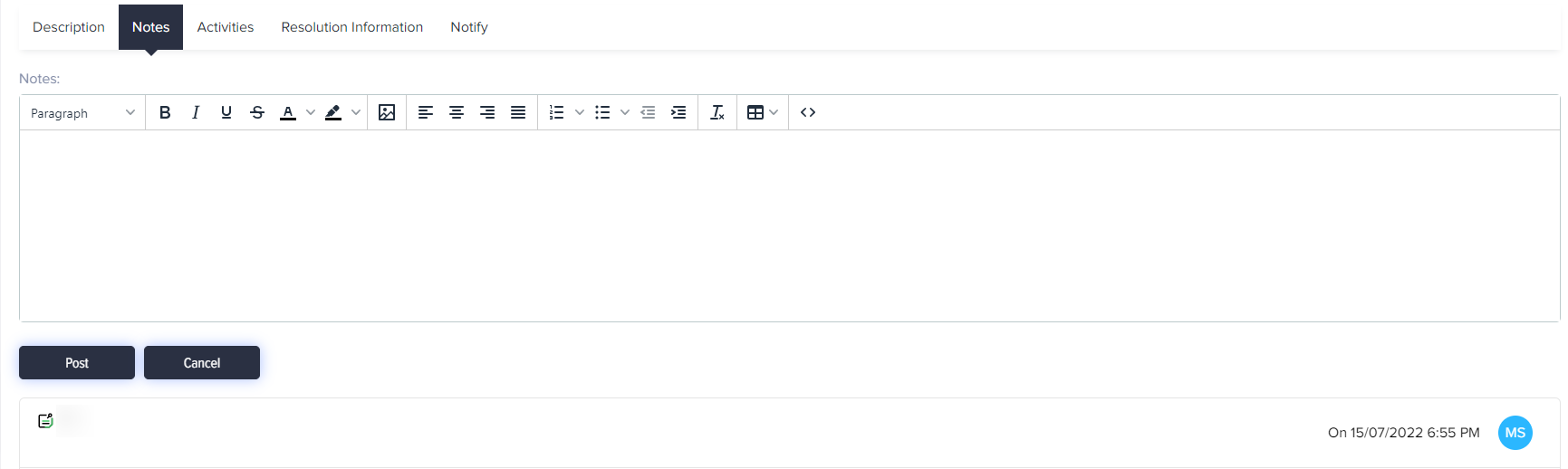
(Screen: Edit Ticket_Notes)
View activities related to the ticket.
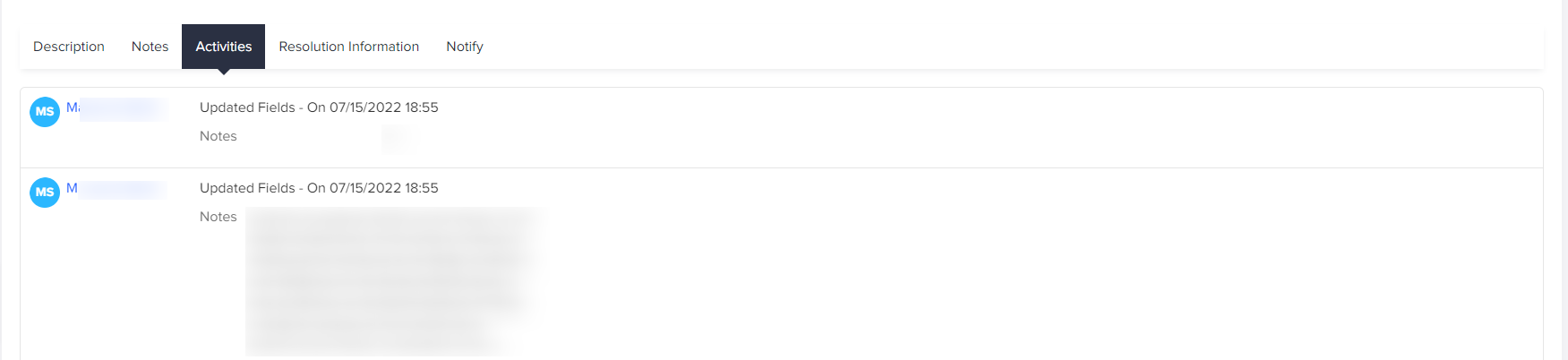
(Screen: Edit Ticket_Activities)
Add resolution information once the ticket has been addressed.

(Screen: Edit Ticket_Resolution Information)
Ad watcher/user for the issue.
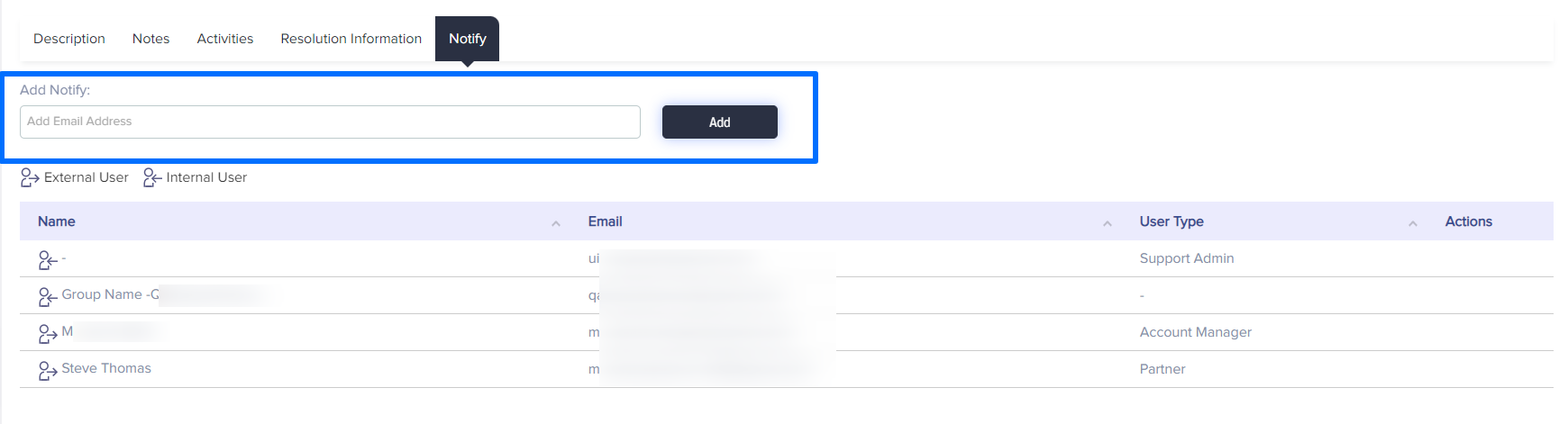
(Screen: Edit Ticket_Notify)
View Ticket
You can view the details of the ticket created by you by clicking on the eye icon:

(Screen: View ticket)
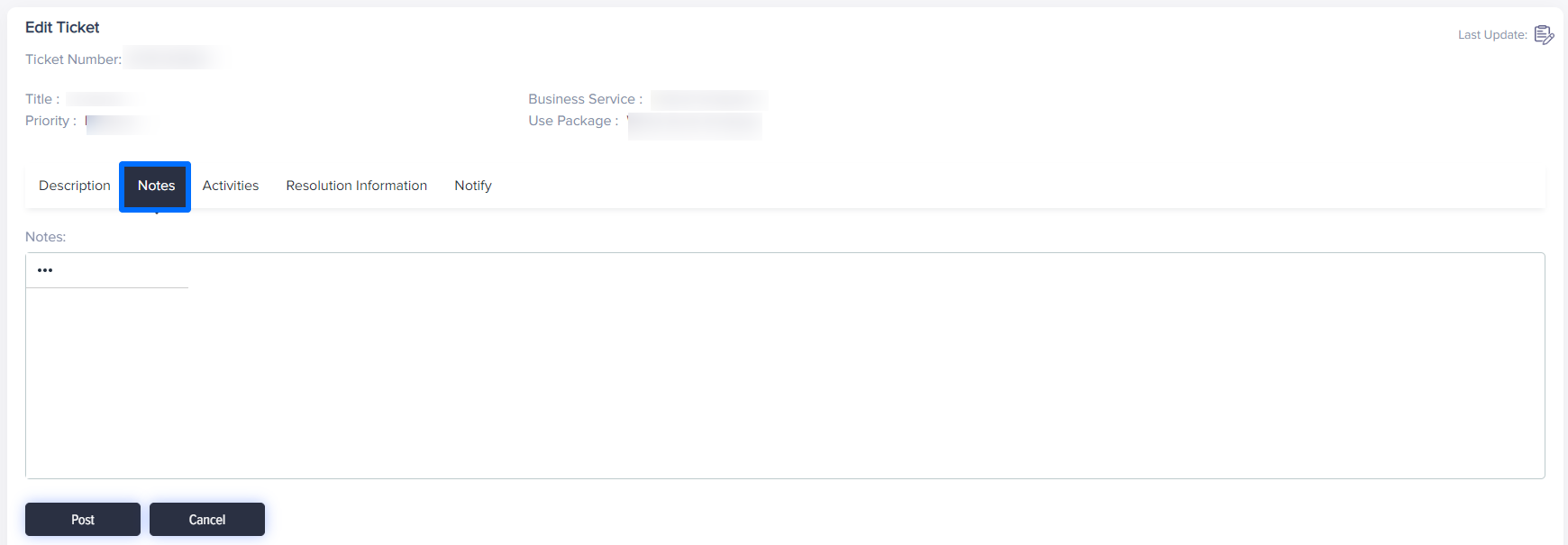
(Screen: View Ticket_Notes)
You will be able to see the details of your ticket. The notes segment displays any additional note that you might have added.
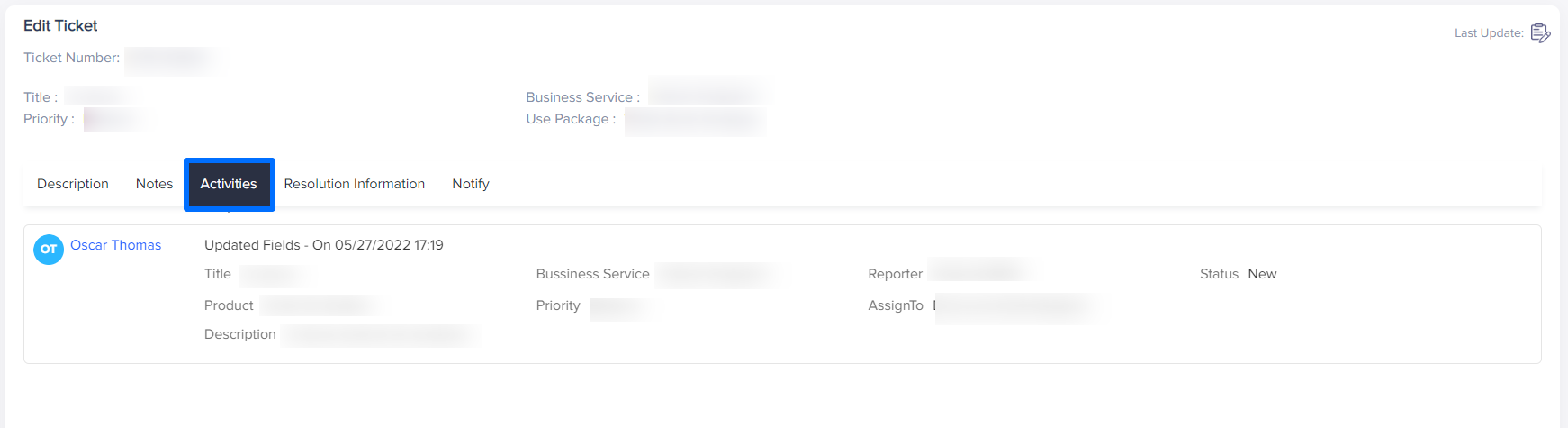
(Screen: View Ticket_Activities)
With activities tab you can view details of any recent activities related to your ticket.
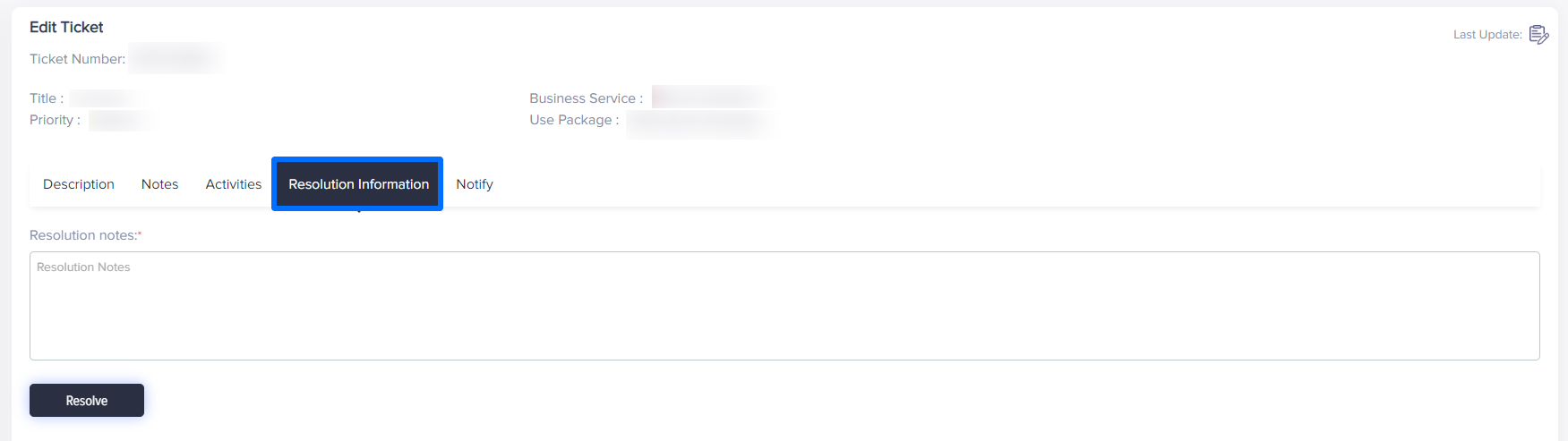
(Screen: View Ticket_Resolution)
With resolutions tab, you can check if the ticket has been resolved or assigned to anyone.
Help Module
You can access Help module as given below:
![]()
You will gain access to articles and user guides to better understand all the modules of Partner Program. You can also get details about your account manager from this module.
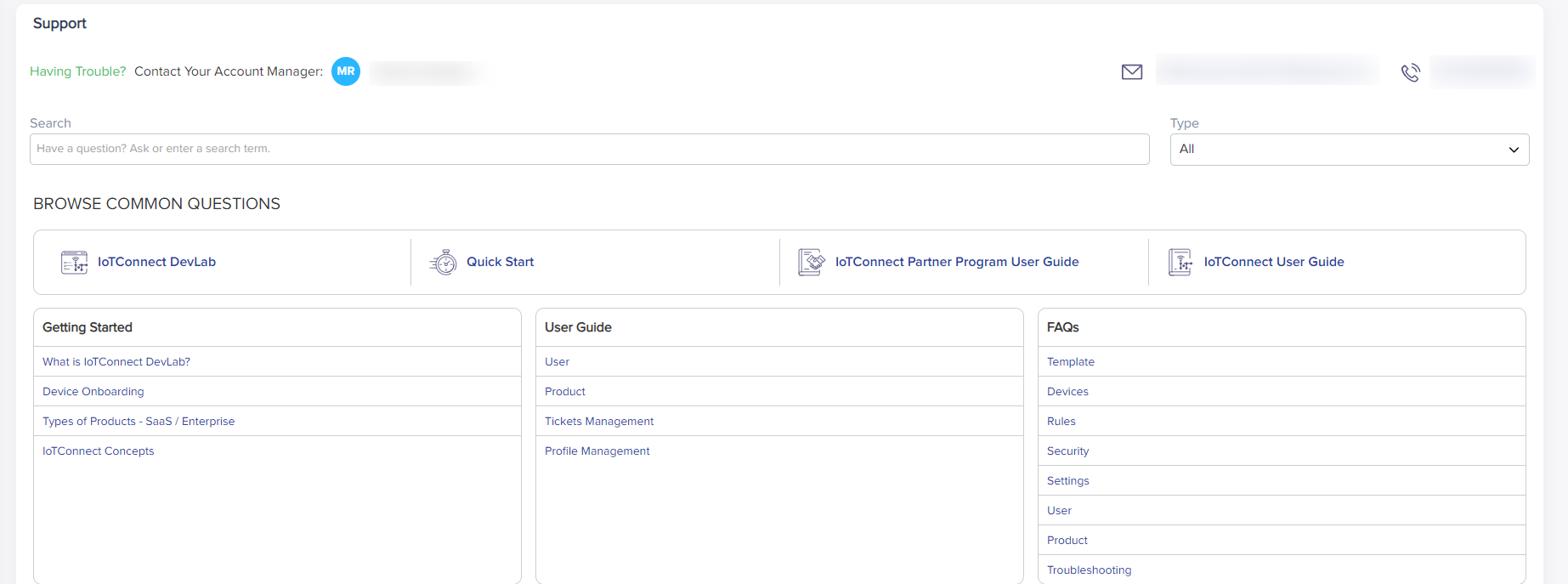
(Screen: Help Module)
Account Manager
In case of any queries, you can contact your account manager. The top-most section of the page shows the details of your account manager.

(Screen: Account Manager Details)
Whether you face problems in creating products, assigning environments, adding instances, creating users – you can always get help from your account manager.
Search Your Query
Suppose you need to learn about how to create environment or how to create commands. You can always place your query in Partner Program’s search bar, accessible form Help and Support section.

(Screen: Search Your Query)
You have the flexibility to select where you would like to search from – articles, FAQs, user guides or all.
Browse Common Questions
You can access to all articles and user guides related to a particular topic like /IOTCONNECT™ DevLab, Onboarding Process, Product Life Cycle and so on – just with a click.

(Screen: Browse Common Questions)
Partner Program Knowledgebase
Partner Program Knowledgebase contains A to Z documentations about Partner program. You can access documents about how to get started with DevLab, device onboarding or user guides like user management, product management, package management or FAQs related to user management, product management, help and support.

(Screen: Partner Program Knowledgebase)