Market place
Marketplace Overview
Marketplace is a dedicated marketplace for all IoT products and services. You can add your smart solutions and products in the Marketplace to showcase it to the global market. You can also add pricing details for your consumers. It is dedicatedly created for OEM partners.
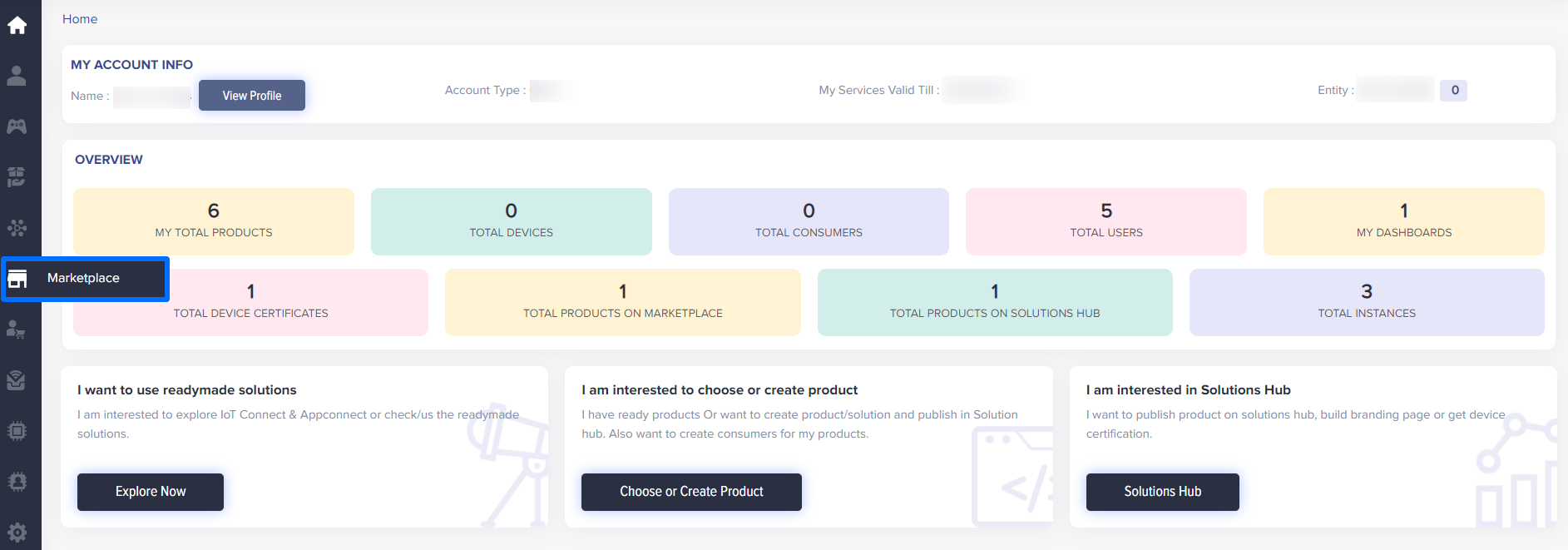
(Screen: Marketplace_Dashboard)
Add a Product in Marketplace
You can add your products and solutions by clicking on Add Marketplace.

(Screen: Marketplace_Add_Product)
You will get a pop-up asking you to select the product type and the product that you wish to publish on Marketplace:
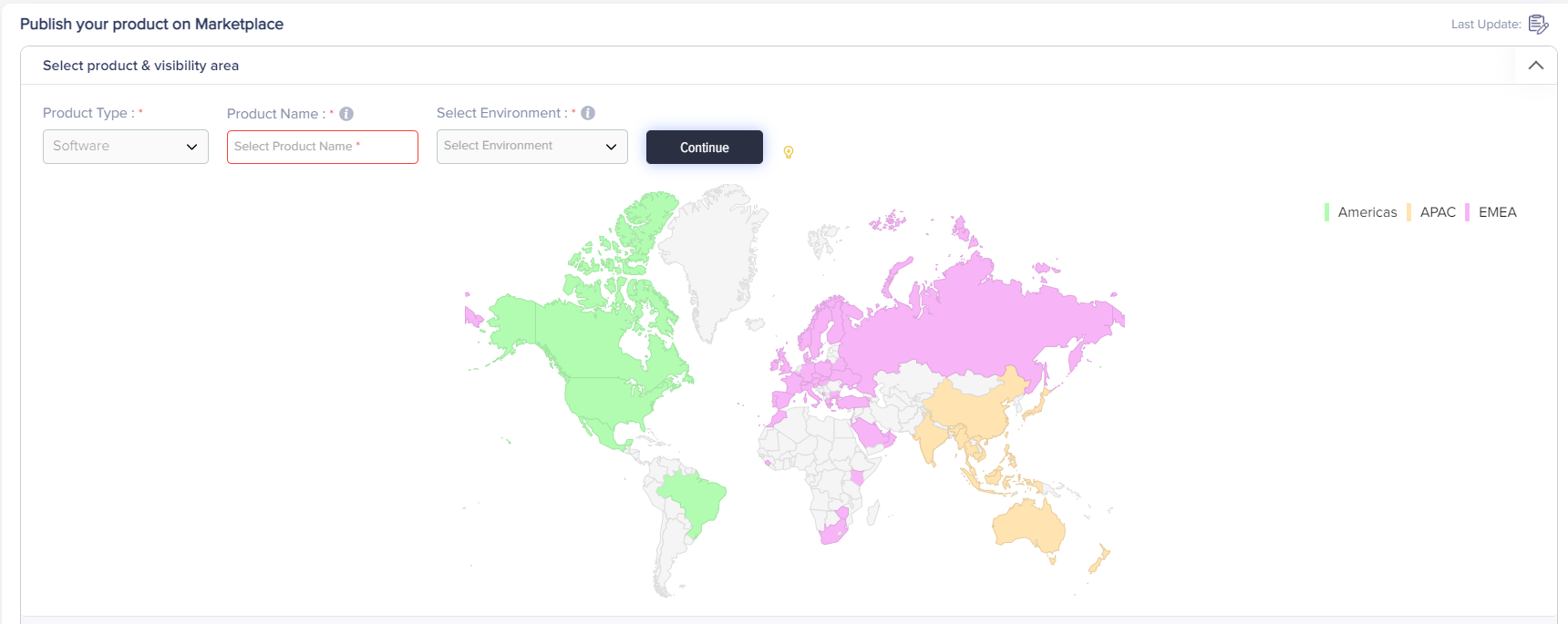
(Screen: Marketplace_Select_Product)
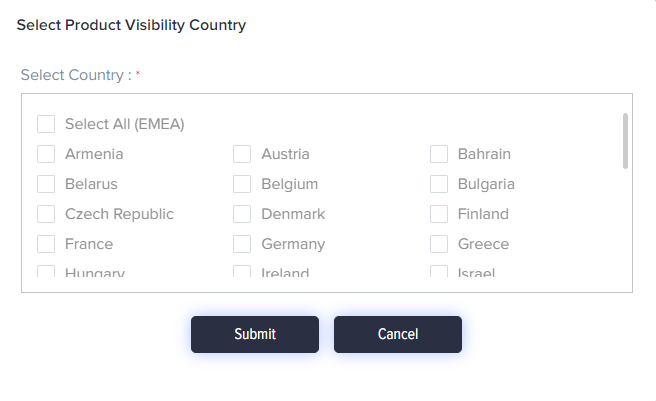
(Screen: Marketplace_Select_Country)
Once you have selected the region, you can start adding your product details.
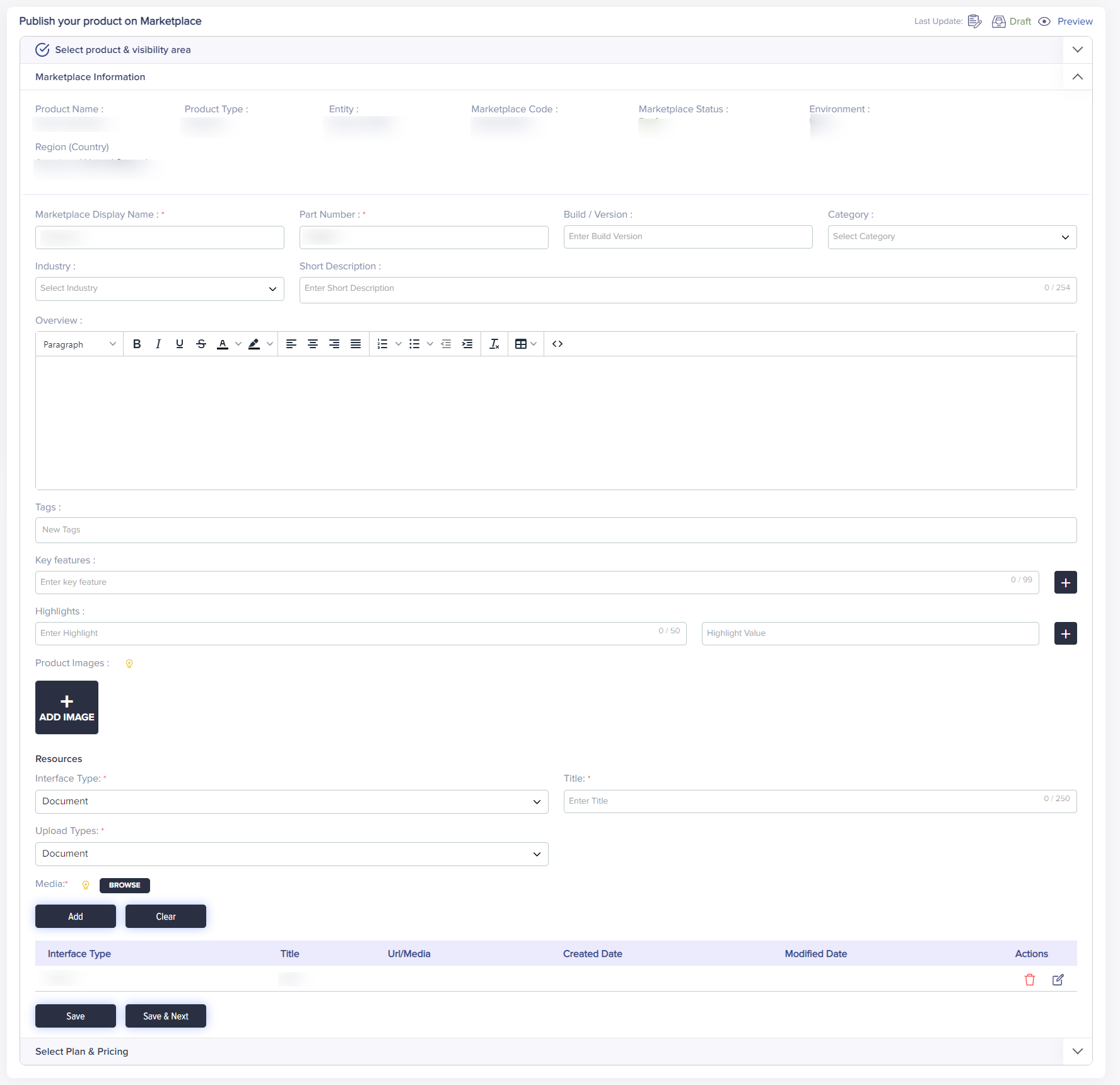
(Screen: Marketplace_Details)
- You can add short description, overview and tags of your product.
- With the tag feature, you can add tags related to your product. For example, if you are offering asset monitoring solution, you can add tags like machine learning, supply chain management, etc. You can also add key features, highlights and images of your product/solution. You can add unique advantages in highlights segment. Each highlight should have a KPI and amount associated with it. The KPI should be mentioned in the Highlights section while the amount should be mentioned in the value part. Eg. Highlights = Improve efficiency and Highlight = 80. This means users can improve efficiency by 80% by using your hardware/software.
- You can upload necessary documents for your product like build details, etc. You can upload document which will allow your consumers to download the document that you have attached. With URL, you can offer your consumers with the detailed document that they can read online. Image allows you to upload image that helps your consumers to understand your products better.
- You can also block other partners from using your product for their solution. Other Solution can use the hardware listed by you and offer it with their solution as associated product. However, by selecting the checkbox, you can block them from doing so.
- You can select from the given icon, the one that you’d like to display before the link that you specify for your consumers.
You can add pricing details.
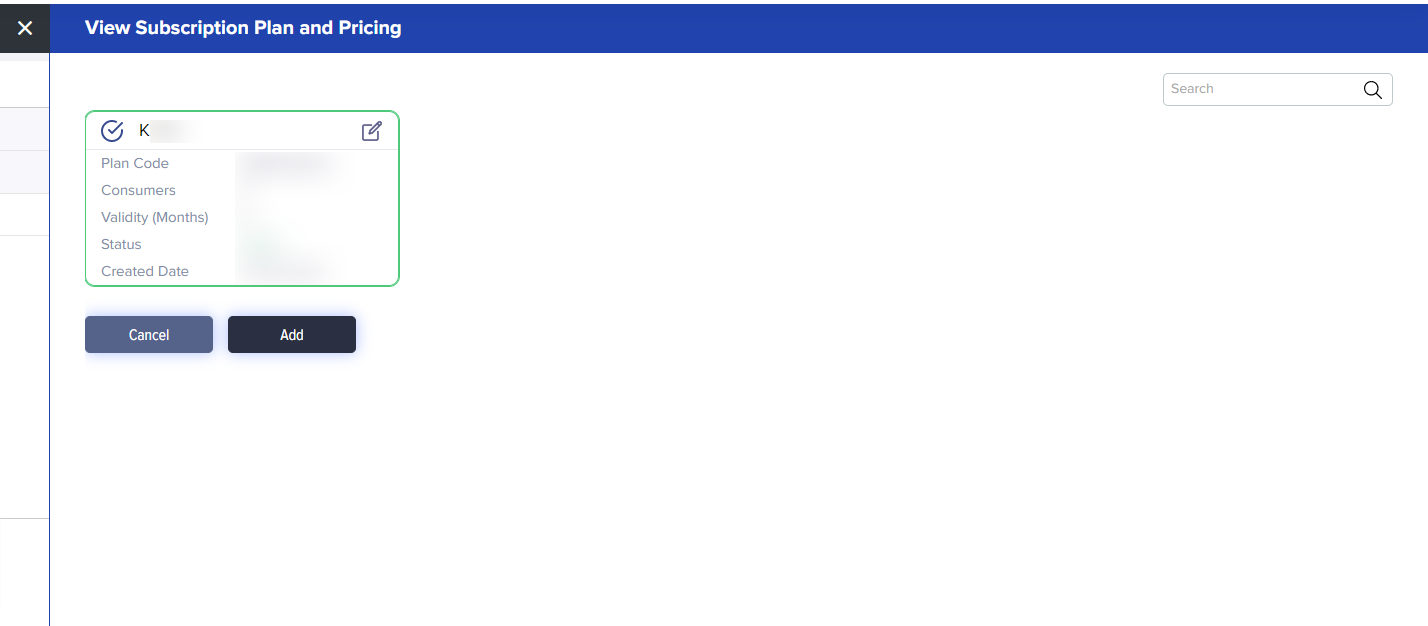
(Screen: View Subscription Plan)
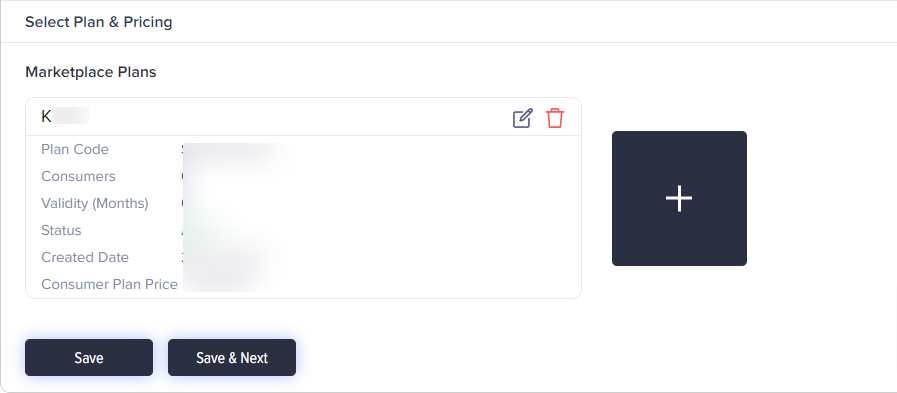
(Screen: Marketplace Plans)
- Click Add to add the details.
- Click Clear to delete the details that you have entered.
- Click Save to save the details that you have entered.
- Click Save & Next to save the details and move on the next step.
- Click Cancel to undo the changes.
Once you have filled all the required information, you can preview it.
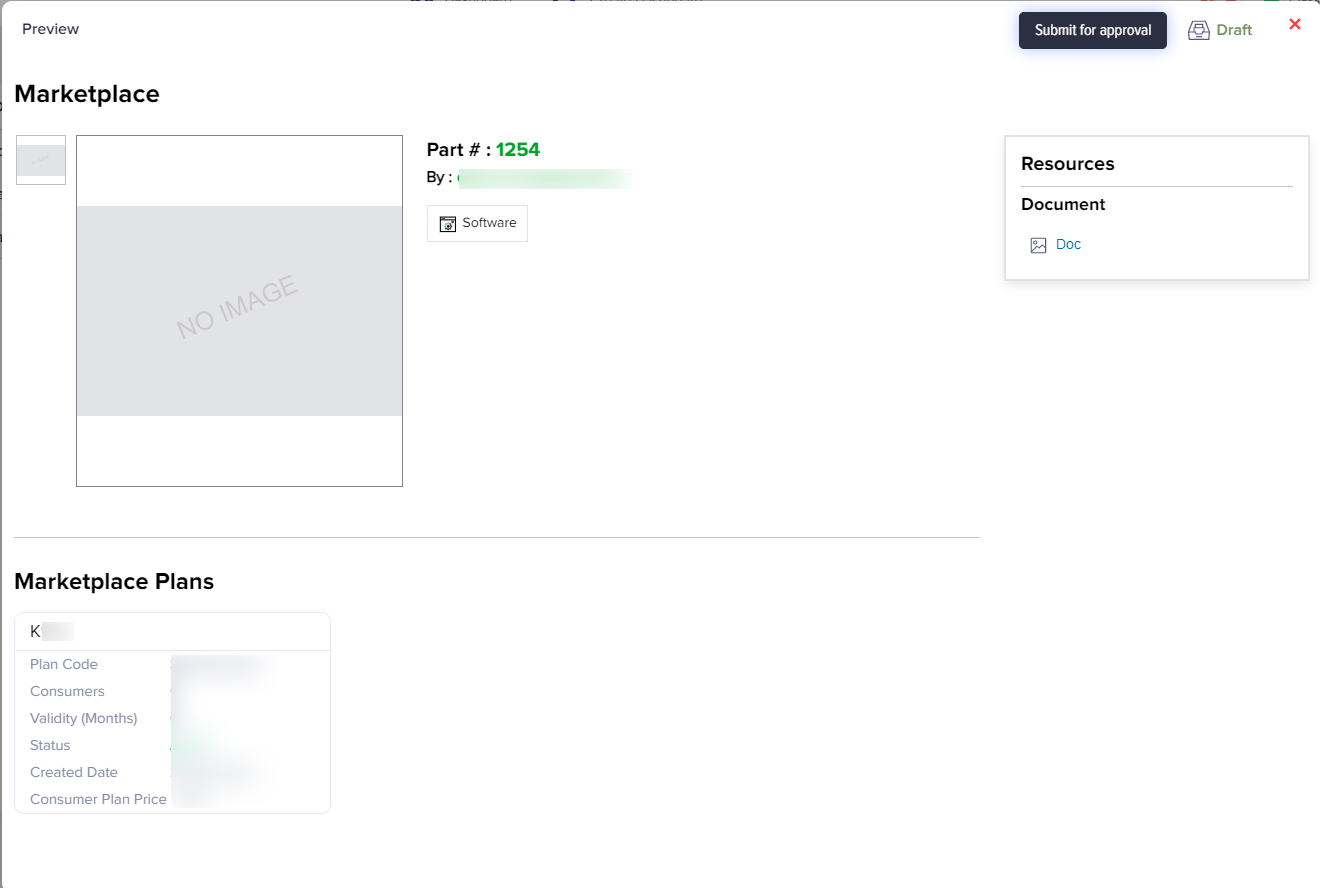
(Screen: Marketplace_Product_Information_Preview)
- Click Previous to go back to fill the information
- Click Submit For Approval to forward the details to the Partner Program Admin for review.
Delete Product From Marketplace
If you want to delete a product, you first need to inactivate the solution or product that you want to delete.

(Screen: Marketplace_Active)
Once, you click on Active, you will get a pop-up as given below:
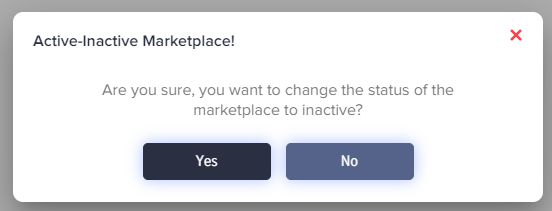
(Screen: Marketplace_Active-Inactive Solution)
Once you change the status to inactive, you will get a delete button on the list.

(Screen: Marketplace_Delete Product)
You will get a pop-up when you click on the delete button.
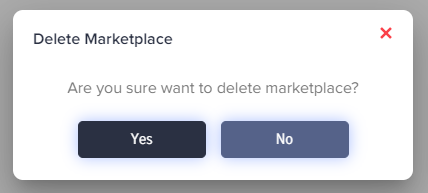
(Screen: Marketplace_Delete Marketplace)
If you select YES, the product will be deleted from the Marketplace.
View Marketplace Products
You can view the solutions that you have added to Marketplace from the screen given below:

(Screen: Martketplace_List)
Marketplace ID: It shows the ID associated with your product in marketplace.
Marketplace name: It shows the name you have given to your marketplace.
Environment: It shows the environment you have selected for your marketplace.
Product: It shows the product name(s) you have created in transactional marketplace.
Part number: It shows the part number associated with your product(s).
No. of regions: It shows the exact number of regions in which your marketplace will be active.
No. of countries: It shows the actual number of countries in each region where your marketplace is available.
Added by: It displays the name of the approved person or firm who created the product.
Added On: It shows the date on which the product was added.
Review Status: You can see the status of the product that you have added in the Marketplace.
Status: Check the status of the products (Active/Inactive)
Actions: You can view your products from this tab.